Surely many owners of mobile devices faced in the process of operation with the problem of deterioration in the quality of work of their device, asking in the last question ” how to clear the cache on Android?”.
As a rule, the fact is that active use of a phone or tablet implies the installation of various applications that “litter” the RAM, as a result of which the device begins to work slower.
Introduction
Before you start cleaning Android, you need to understand what “garbage” is, so that inadvertently do not “clean up” in such a way that will have to deal with the restoration of the smartphone.
So, “garbage” in our case will be data stored in the cache and used by programs for their needs, which clogs the internal memory.
Often the cache can accumulate in the memory of the device itself or on the sd card, sometimes taking up a lot of space and complicating the operation of the device. This over time makes your “device-airplane” banal dull-witted. That’s why every owner of an Android device should periodically perform the cleaning and optimization operation.
In our material, we will answer the most common answers about how to clean Android from garbage and its clipboard.
Memory cleaning can be performed in different ways and means.
How to clear the cache on Android

Using a computer
The memory of the device stores:
- Files transferred in different messengers (Telegram, “Viber”, WhatsApp, etc.).
- Video and photo files from the smartphone camera.
- Cache of pages opened in the browser (music, images, etc.).
- Cache of music or videos that were listened to online.
Connect the phone to PC via USB cable. In Explorer, browse through the folders displayed on the screen, which can take up quite a lot of space:
- DCIM – camera photos
- Downloads – downloads from the network
- Music – music folder
- Pictures –pictures downloaded from the Internet and saved in the gallery.
- Movies – video files.
- Media – other media files.
Unnecessary content is deleted. But! It is necessary to be extremely attentive! If you are not familiar with the purpose of any file, it should never be deleted to avoid malfunctioning of the device.
Via the “Settings” menu
Go to “Settings“, select “Applications“. Clicking on any of them will open the “About Application” window, which contains all the information: cache (Cache) and the space occupied by data (Data). These are the ones that mostly need to be cleaned. In some models everything is much simpler, there is a special item for cleaning (see screenshot), all you need to do is to press the highlighted button.
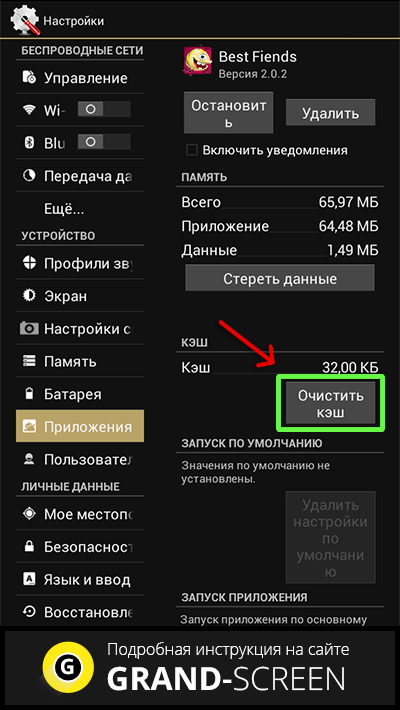
Clearing the cache with the help of programs
You can of course constantly monitoring all applications and folders to remove garbage manually, but the removal of sms – and other “unnecessary” – a tedious and time-consuming task. Therefore, the easiest – to clean Android automatically, good special programs are available in sufficient quantity.
 Clean Master – the most popular, free and multifunctional program, not only cleans your phone, but also works as an antivirus, identifying and isolating dangerous software. Uses its own optimization algorithms, speeds up games. However, full features are available with root privileges.
Clean Master – the most popular, free and multifunctional program, not only cleans your phone, but also works as an antivirus, identifying and isolating dangerous software. Uses its own optimization algorithms, speeds up games. However, full features are available with root privileges.
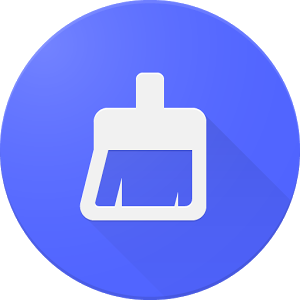 Power Clean is also an excellent application that copes with its tasks perfectly. There is a free version and a paid version with advanced functionality. It is characterized by fast operation, advanced application manager, easy one-touch control.
Power Clean is also an excellent application that copes with its tasks perfectly. There is a free version and a paid version with advanced functionality. It is characterized by fast operation, advanced application manager, easy one-touch control.
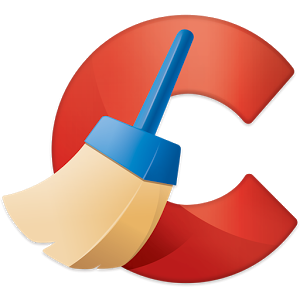 CCleaner is another good tool. It has the ability to customize cleaning levels from mild to aggressive. It creates backups, can disable applications, including system applications.
CCleaner is another good tool. It has the ability to customize cleaning levels from mild to aggressive. It creates backups, can disable applications, including system applications.
There are simple applications, not loaded with functionality, literally one “tap” to clean Android: App Cache Cleaner, easy cache clean er, 360 Clean Droid, etc., which can be used for cleaning Android.
How to clear clipboard in Android
A few words about where is the clipboard in Android. Under this term lies the standard function of the device – the memory of the device, which is responsible for storing information (text, pictures, images, etc.). The buffer is located in RAM, without having a file as such.
It is cleared independently, but it can be stored for some time some fragments, but they occupy a tiny amount of space (less than one mb). Some device models (Android 4.4 Samsung and LG) allow you to go to the clipboard and delete unnecessary information.
Bottom line
We tried to tell you in as much detail as possible how to optimize and clean your Android from garbage. However, these are not the only possibilities that exist. If you know of any other effective ways of cleaning, share them on our page, we and our site visitors will be grateful for additional useful information.











