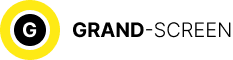But really, it’s a shame when you develop the land, mining, extracting resources, nudged the enemy, capturing his territory, and – on top of that! What happens, and all your efforts, as it is called, went in vain, and to start the game again, even hands down…

Therefore, the question – how to save progress in games on android is far from idle. Moreover, it is one of the frequently asked questions by users, and it’s time to dedicate an article to it in our section “Knowledge Base”.
How to save progress in games on Android
By reinstalling the application
To perform the procedure of restoring gameplay in this way on the same device or any other of the same type, we need to do a few simple steps:
Download and install the game through a Google account (the one used for the previous game).
Then go through the first three levels (a stable Internet connection is mandatory).
After that, a window will open, in which it will be suggested to continue the game to restore progress:

How to restore progress in Android games on the server
If we save the current state of the game directly on the server, in the Google account, we can continue the game on any device from the moment we stopped. What you need to do for this:
Log in to your Google account , open the “Home” tab, go to the “Play Games” application, call up the menu (icon of three dashes), go to the “My Games” section, select the game, the save will be shown in the “About” tab.
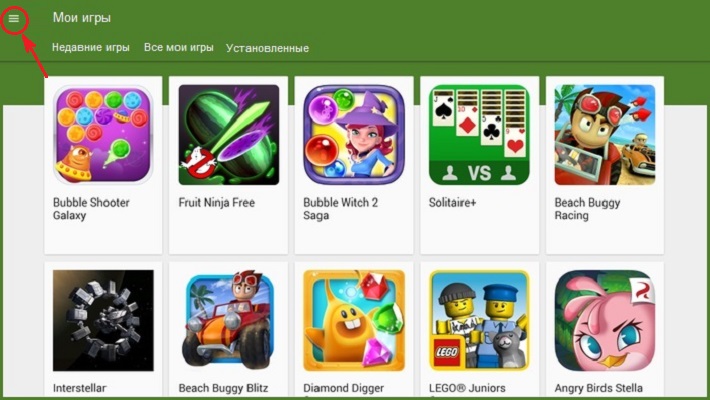
*Note: If you continue the saved game on another device, you need to make sure that you are in the same account, because all achievements, as well as records and results that were saved on the server, are linked to your Google account.
How to delete Android game progress on the server
To delete from the server all information about the process of the game, on your device, go to Google Settings, press the “Menu” icon located on the right side of the display (it may vary depending on the model of the gadget), and select the line “Delete application data”.
How to save progress in games on Android (with ROOT)
Unfortunately, the previous method does not guarantee one hundred percent progress saving, so let’s consider the most popular among gamers.
To be able to use this method, you need the following conditions: get ROOT access and install the Titanium Backup application, make sure you have the PRO version, otherwise, if the game is saved, the progress will not be saved.
Then proceed as follows:
Launch the Titanium Backup program, open the “Backups” tab and select the game (or any necessary application), which we will backup (save), click, in the opened window with the selected game, activate the “Save” button:
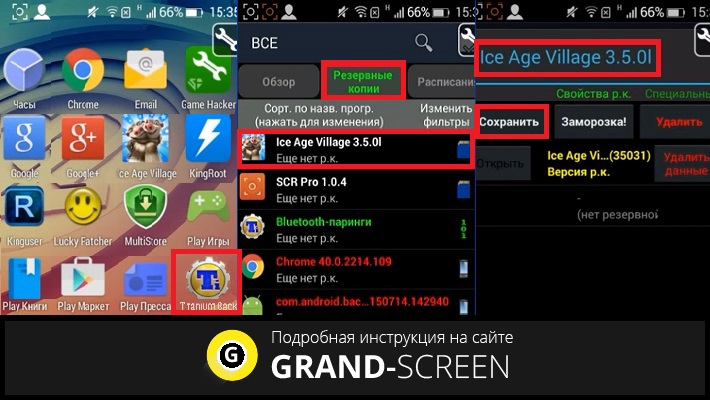
The backup process will start immediately. It should be said that it can last quite a long time (depends on the capabilities of the device and the weight of the game itself). After the procedure is completed, in the “Backups” tab you will be able to see the number of created backups (on the screenshot – 1 p.c.), date and time of creation.
When the question arises how to restore progress in a game on Android, open this section (backups), click on the desired game or application, and in the window that opens with possible options, choose:
- “Data only” – in the case when the game itself is installed and only the progress is needed.
- “Software data” – to restore the game with all the data.
- “Software only” – when only the game is needed:
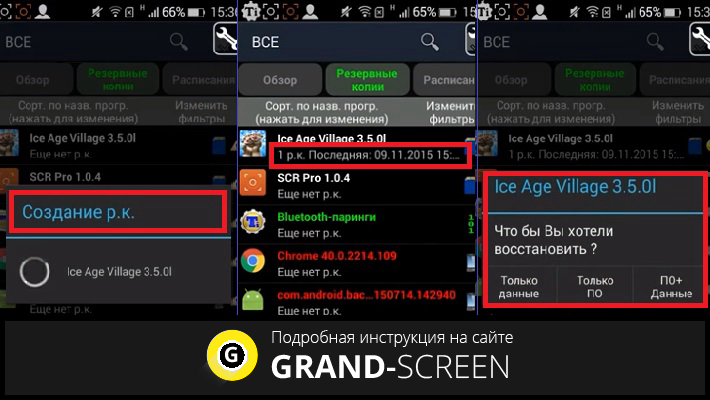
All in this case, backups are created on sdcard. If the game you are interested in takes up a lot of memory, you can easily store it on your PC by moving it to your computer with a USB cable.
How to save and restore progress in Android games (without ROOT)
In this part of the article we will talk about Helium – App Sync and Backup program. This utility allows you to save the game process on a non-rooted device, so it is a serious competitor to Titanium Backup.
Setting up Helium:
Download the Helium app and install it on your Android device. Next, download and install Helium Desktop App on your desktop or laptop (you can skip this step if your device is rooted). If necessary, if ADB drivers were not installed on your PC, find them on the manufacturer’s website, download and install them.
Now you can start creating backups:
Connect your device to the PC via USB cable, launch Helium by clicking on the application icon on the desktop. If you are prompted to install the program on your PC, skip it (we did it), open the menu (three vertical dots in the upper right corner of the display), select “Backup” and in the list that appears tick the applications or games that we are going to backup. After that, the “Backup” button located in the lower right corner of the screen will become active, click on it. A window will open, where you will be asked to choose a place to store your backups:
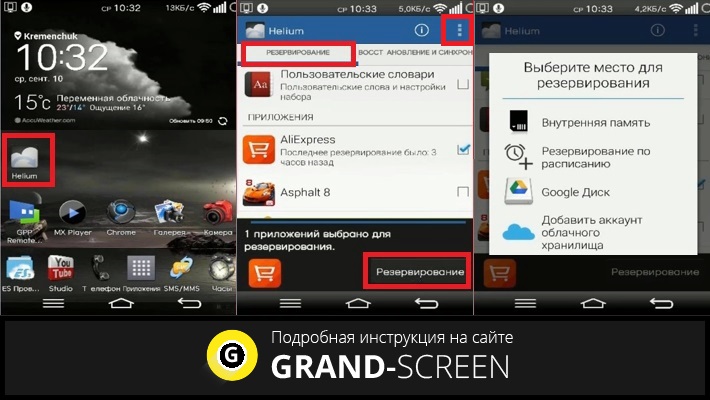
Then the process of data backup will start, after its completion, a message will appear about the completion of the procedure. What you need to do to restore the backups. Launch Helium again, press the menu button and select “Restore and synchronization”:
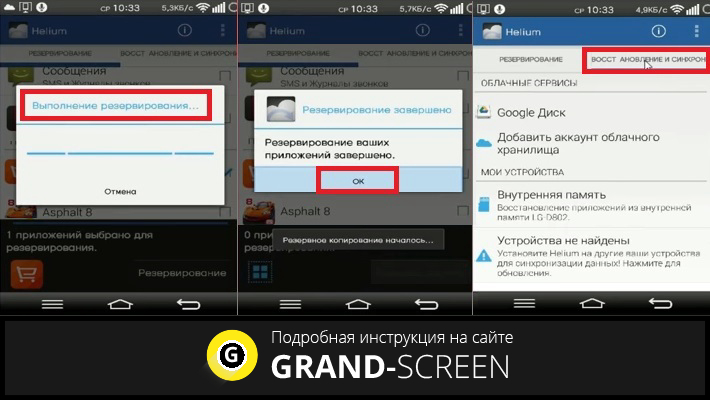
Choose the storage where we saved the data, select the desired game (or application), check the box, and then the “Restore” button will become active. Press it, wait for the process to finish, and enjoy life:
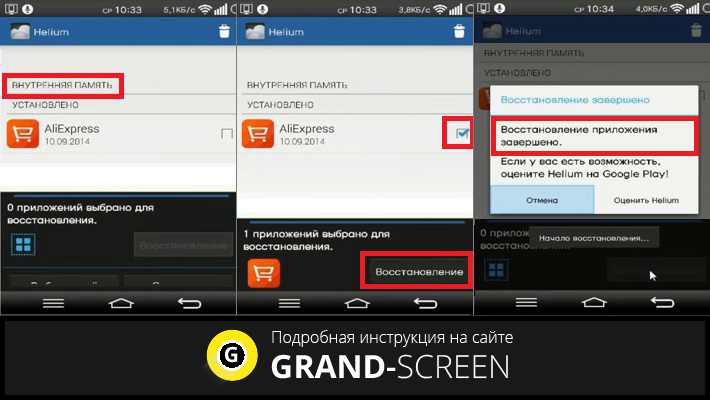
To send the backup data to the PC, we need to open the menu, select “Download PC”, after that a server will be launched, which will display the IP address. It should be copied and placed in the address bar of your browser. The entered address will open a page with a simple and clear interface, through which you can perform a backup.
Watch the video on the topic:
Now, if you plan to “move” to a new device, you can be sure that all your achievements, bonuses and other “pluses” will safely and securely “move” with you.
Write if something remains unclear, we are always in touch, good luck!