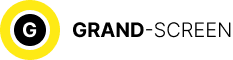Most owners of Android devices use the services of the official Play Market store from IT giant Google, which, in general, is not surprising. Here every user can find any content to meet their needs, whether it is special programs, movies, music or games. However, it is not uncommon for situations when the Google Play Market on Android does not work.
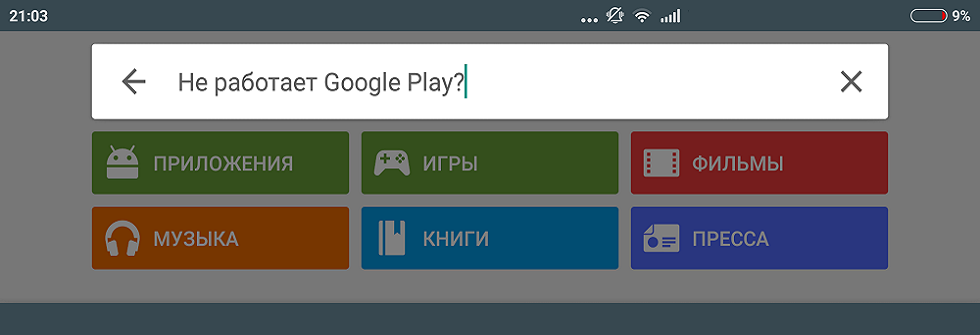
Such failures in the work of the service can occur for a variety of reasons. Now we will consider what can be the cause of the problem and offer the most effective ways to fix it.
Why Play Market doesn’t work on your phone
In fact, the reasons that provoke such an error can be very diverse, the most common are:
- No connection to the i-net, caused, for example, by a failure of settings (smartphone, router, etc.).
- Technical problems on the part of Play Market itself – quite rare, but not excluded.
- Malfunctions with the hosts file, which is edited by the system in automatic mode.
- Conflict between any installed application and Google Play.
- Date/time parameters have gone astray.
- Other.
What to do if Play Market on Android does not work
Reboot
First, what we should do is simply reboot your smartphone. The fact is that this trivial procedure can be an effective solution not only to the described problem, but also in other cases of system “sluggishness”. If rebooting the device did not have any result, we go further.
Resetting updates
Quite an effective procedure. Our actions – go to “Settings”:

Open “Applications” (may be “Application Manager”), from the opened list find Google Play, click. In the window that opens, click on the position “Remove updates” to return the Play-Market to its original state:
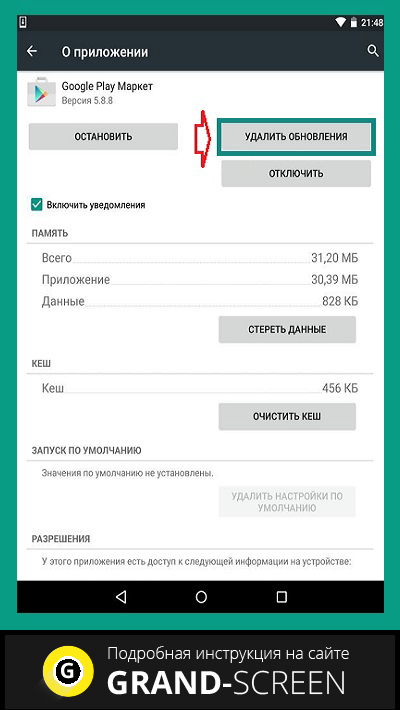
Reboot the gadget, try to perform the login. What, no reason for joy yet? Then let’s keep going.
Resetting the settings and clearing the cache
Again through the main settings go to “Applications“, find “Google Play“, open. First “tap” on “Erase data“, then “Clear cache“:
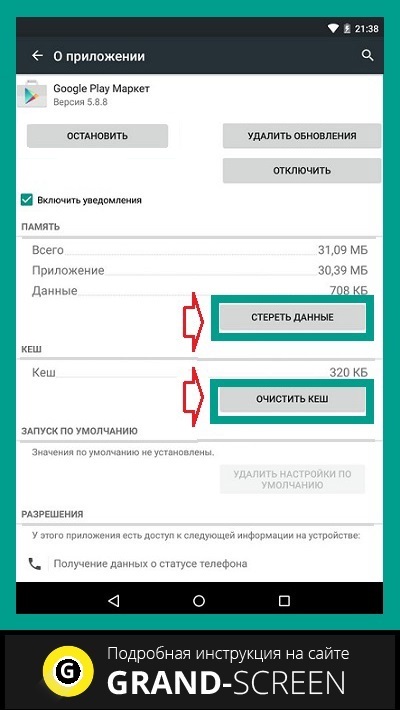
Restart, try to enter Google Play. If the question “why play market does not open” is still relevant, continue “dancing with tambourine”.
Correction of GP services data
As in the third step, from “Settings” go to “Applications“, find “Google Play services“, erase the data and clear the cache:
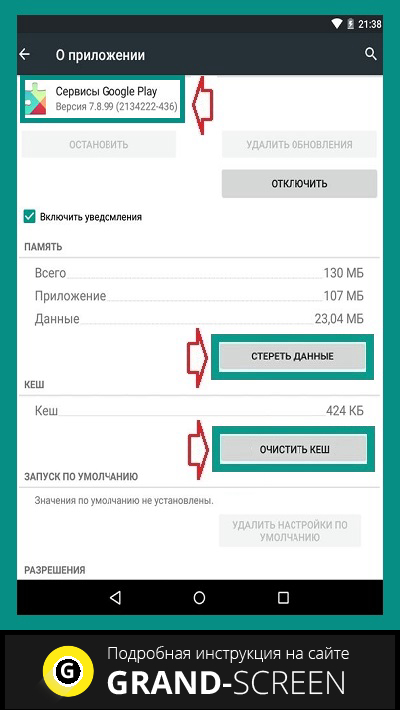
Clearing “Google Services Framework” data and cache
Follow the beaten path “Settings” → “Applications“. In the “All” tab, find and open “Google Services Framework“. Wipe the data and clear the cache:
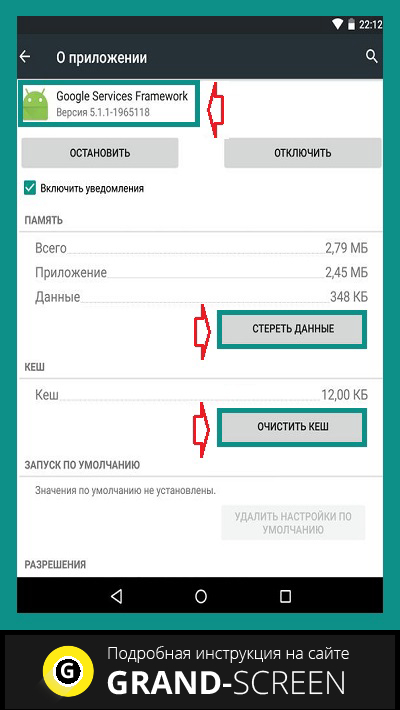
Checking Google Accounts
It is quite possible that for some reason this feature was disabled, which is the reason why play market on android is not working. To fix the situation is simple. From the settings under “Applications” we need to open the “All” tab, select “Google Accounts” and, if this application is really disabled, then connect, and along the way (if necessary) clear the cache:
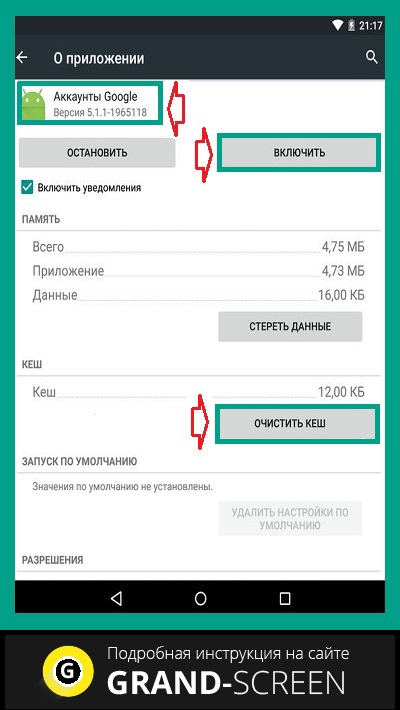
Debugging the Download Manager
Disabling the boot manager can also be a probable problem, to rule it out go to “Applications“, swipe left to “All” and open “BootManager“. If necessary, activate it, and if the presence of cache is detected, clear it as well:
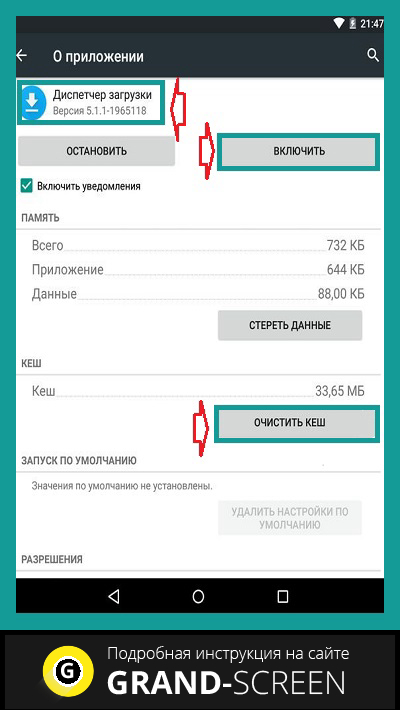
Deleting and restoring your Google account
Another effective way, which on our site was devoted to a detailed instruction “How to log out of your Google Play account“. After the described procedure of logging out, restore the former account.
Resolving application conflicts
As mentioned above, there are applications that can block the work of “Google Play”. One such program is Freedom. Advanced gamers probably understand what we are talking about. The fact is that “Freedom” allows you to bypass the Market license check to acquire all sorts of paid plushies in games (coins, crystals, expansions, etc.) for free, for which the user will be able to pay with a fake card:
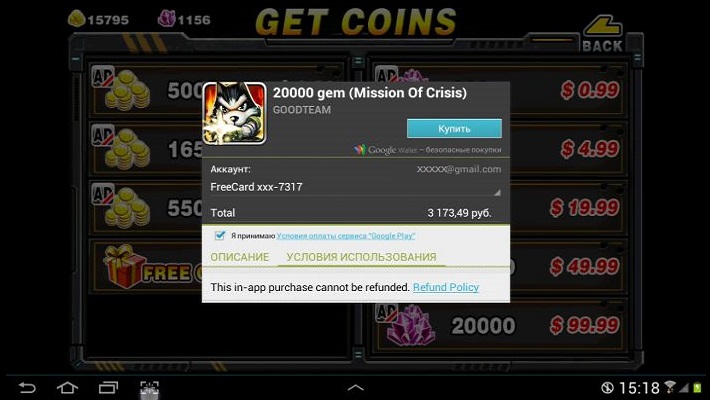
Misuse of the app, or improperly uninstalling it, is one of the most common causes of Google Play Market failure caused by changes in the “hosts” file. You need ROOT rights to work with the app (install and uninstall). More details on how to fix the situation can be seen in a special video:
Cleaning the “hosts” file
This point is worth mentioning in more detail. The thing is that you probably don’t have the Freedom app installed (see above), but there may well be a problem with the file, and here’s why. Android (as well as Windows) stores a database of sites and their IP addresses in the hosts file. And every time you open this or that site, the system will refer to the file “hosts”, and only then to the DNS-server. That is, in fact, being a primitive filter (firewall), hosts can block access to almost any site, including Google Play, for security purposes.
That’s when you need to edit it. To do this, we need a file manager, such as ROOT Explorer, and “superuser” rights (since we will be dealing with a system file).
Launch ROOT Explorer, find the system folder:
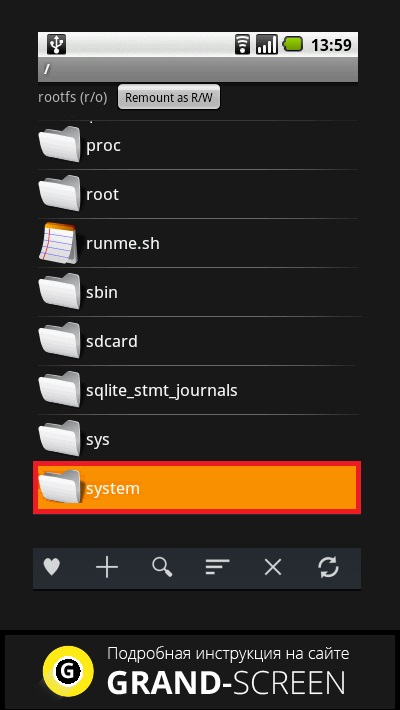
There you will find the etc folder, go into it and set R/W (Read/Write) permissions by clicking on the corresponding button in the upper right corner:
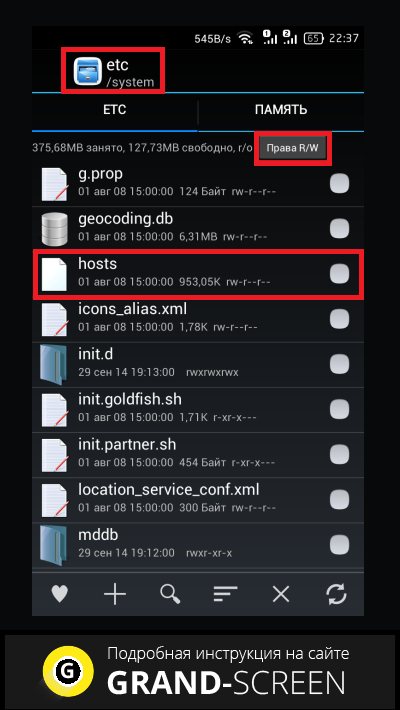
When asked by the system for Super User rights, provide:
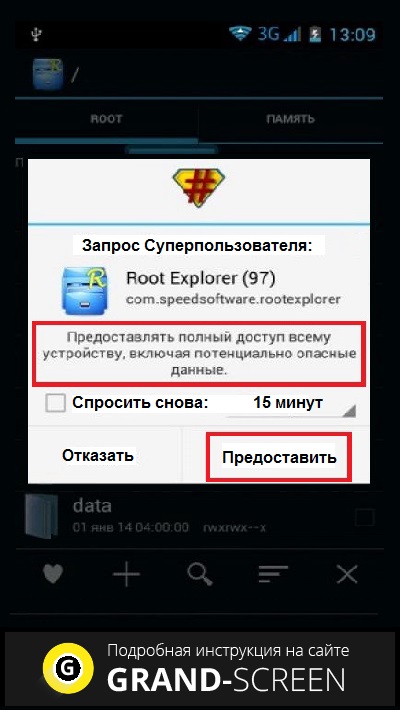
Now open hosts and start editing it. By default it should contain only one line – 127.0.0.1 localhost. If you see two or more lines, it means that other programs have made their changes, so delete everything unnecessary without pity:

Correcting date and time settings
If there is a failure in this position (which could also block access to play market), then:
- Open “Settings“
- In the “System” section find the item “Date and time“, open it.
- Enter the correct data, save the changes.
Reset Android settings (or Hard Reset)
This is the last, so to speak, control shot from our arsenal, if you are convinced that there are no problems with the Internet connection, and all the methods described did not bring the expected result (which I very much doubt). What we should do:
- Go to “Settings” and open “Restore and reset“, not forgetting to perform a backup.
- Select “Reset Settings“.
- “Tap” on the field “Reset phone settings“.
- Finally, tap “Erase all“.
This procedure will delete all data on the internal storage of the device, leaving the information on the memory card intact.
That’s probably all we wanted to tell you about the topic. Maybe you had a successful experience of solving the problem not described in the article, we would be grateful if you share it with our readers. Good luck!