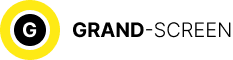In Android, a wipe (wipe) is a reset of the Android system. This process is also called “formatting” or “Hard Reset”. Why do I need to do a reset on Android?
What is a “vyp” and what is it for?

The fact is that after this action, the device will be completely cleaned of pre-installed programs, and will help to get rid of the following problems:
- Possible malfunction as a result of obtaining root rights;
- Incorrect functioning and the appearance of system errors;
- Deterioration of work as a result of operating system updates;
- Problems due to flashing, i.e., after switching from original to custom firmware;
- Deletion of all personal data (hard reset) during pre-sale preparation of the device.
Types of “reset” on Android
Hardware reset on android can be conditionally divided into two types:
- Full (aka hard reboot on android) – deletes all programs and data on the device itself, or in any of the selected sections.
- Partial – deletes a specific folder (directory).
Ways to perform a wipe
You can perform Android wipe from the following modes:
- Settings menu: go to the settings menu, then “recovery” and “reset”, tick “clear SD card” (deletes data stored on the memory card, programs and files inclusive, from the phone memory information will also be deleted).
- With the help of “reset” button located on the device (if it is provided by the manufacturer): with the help of a paper clip (or similar object) press the reset button and hold it for 15-30 seconds (settings are reset to factory defaults).
- Recovery menu: to get to the recovery menu, turn off the power, press the “home” key and the volume rocker to increase, simultaneously with the “power on” button. Important: different devices may have other key combinations. Move through any menu by decreasing or increasing the volume, and select actions by pressing the “power” (power on) key. Besides, it is possible to use PC and ADB program, universal for all devices. Preliminarily enable debugging via USB.
a) In the standard Android recovery menu: select Wipe data/factory reset, then “Wipe cache partition”, reboot the smartphone (Reboot system now);
b) In the Recovery CWM menu (or similar):
- Partial Wipe (in case of “glitch” of some program), saving all data or programs: “Wipe cache partition”, then “Advanced”, then “Wipe Dalvick Cache”, finally reboot, or reboot on android
- Full Wipe or hard reset android (deleting all programs and their data): select “Wipe data/factory reset”, then “Wipe cache partition”, and reboot the smartphone (Reboot system now). The content is saved.
Wipe through the recavery
Now directly about the wipe through the recovery. In classic Android recovery there are two types of reset available:
To delete all data stored in the DATA or CACHE partitions and folders containing program data. With this method we permanently delete all applications along with root directories and personal settings, but keep media files (image, video, music).
Wipe cache – erase temporary information about the work of programs and applications. This action is mandatory when system malfunctions occur.
And if nothing helps? You should not complain that “your hands are in the wrong place”, you just need to perform “WIPE DATA/FACTORY RESET”. In this case it is possible to wipe any partition of the system.
And the last, fourth mode from which you can perform a wipe is Bootloader menu, but in this case you need to use fastboot tools.
More information about Android wipe
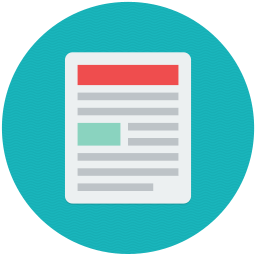 Often on sites that publish information about android, you can find instructions for flashing, as well as obtaining root rights. These manuals prescribe to perform a factory reset in this way: wipe data, wipe cache, wipe dalvik cache, format data. However, this is frankly incorrect recommendation, because it does not reveal the full structure of the recovery menu and speaks of ignorance of the file structure of the Android system. The wipe data/factory reset action deletes the data partition that stores the dalvik cache directory. So performing some manipulations will be completely unnecessary. The point is that wipe and format are terms that have the same meaning, for example, the system/xbin partition does not contain format files, but there is a wipe file there.
Often on sites that publish information about android, you can find instructions for flashing, as well as obtaining root rights. These manuals prescribe to perform a factory reset in this way: wipe data, wipe cache, wipe dalvik cache, format data. However, this is frankly incorrect recommendation, because it does not reveal the full structure of the recovery menu and speaks of ignorance of the file structure of the Android system. The wipe data/factory reset action deletes the data partition that stores the dalvik cache directory. So performing some manipulations will be completely unnecessary. The point is that wipe and format are terms that have the same meaning, for example, the system/xbin partition does not contain format files, but there is a wipe file there.
Some nuances of performing a wipe on Android
Often users are faced with a dilemma: when to do a factory reset, before flashing the device, or after? The answer lies on the surface – of course before flashing, because any firmware as a rule has a built-in function that automatically reboots the system after the installation has been completed.
If the firmware in the “data” section has filled “wipe” files, see how the system will perform its functions after booting, if badly, then perform “wipe data“.
And a little more information about the subtleties.
Many experts agree that the emphasis of custom firmware CYanogenMod can be called a script – part of the installation from the recovery menu, initially making a backup of the system files, and after reflashing performs their recovery. As a consequence, errors may occur. Therefore, if you decide to use this firmware, first perform format system.
That’s all we wanted to tell you, we hope you found our information useful.