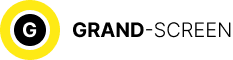You have purchased a new Android smartphone, congratulations! After the standard setup, one of the first questions that arises is how to transfer contacts from Android to Android, because it takes too long to manually transfer all the numbers from one Android device to another, especially if you have a lot of contacts in your phonebook.
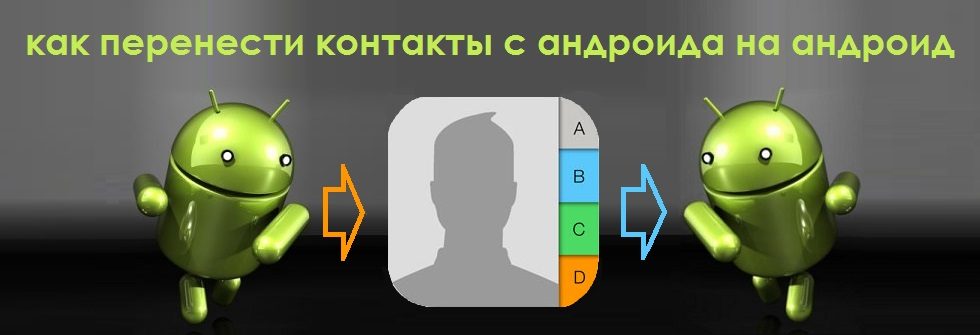
Transfer contacts from Android to Android
Below we will tell you about a few ways that will help you solve this issue in a matter of minutes.
Using a SIM card or flash drive (SD card)
If the phone numbers are not saved in the SIM card memory, we must first copy them to it. To do this, go to “Contacts” (“Phonebook”) and open the settings section (on different models of smartphones it can be a virtual button at the bottom of the display or vertically located three dots or dashes at the top of the screen). In the settings menu that opens, press “Import/export“, then select the item from where you want to copy contacts.
If the contacts are saved in the phone memory, press “Import from internal memory“, and then select “Export to SIM card” (i.e. the point where we will copy):
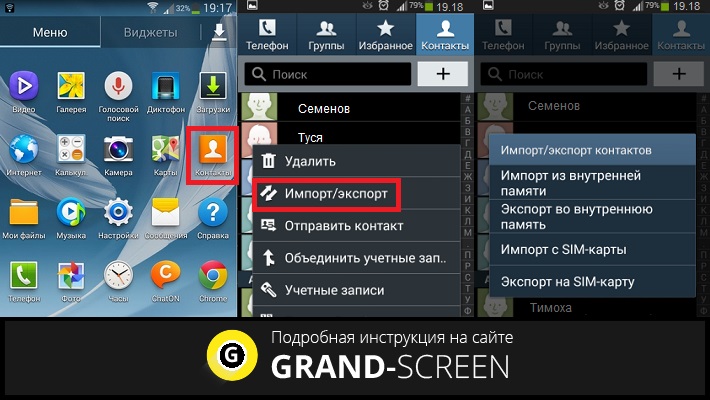
If the contact numbers were saved in different places, for example, not only in the device memory, but also on the SD card, then copy the data from the smartphone first, and then the same way from the SD, and then export to the SIM card.
After selecting the storage location will open a list of contacts from which it will be possible to save really necessary, then click “OK” and this will complete the transfer procedure. Now move the SIM card to the new gadget and, if there is a desire, in the same way transfer data to the internal memory of the new phone or activate in the phone book display contacts saved in the SIM card. What you need to do for this: go to “Contacts“, open settings (see above), press contacts filter and select “SIM-card“:
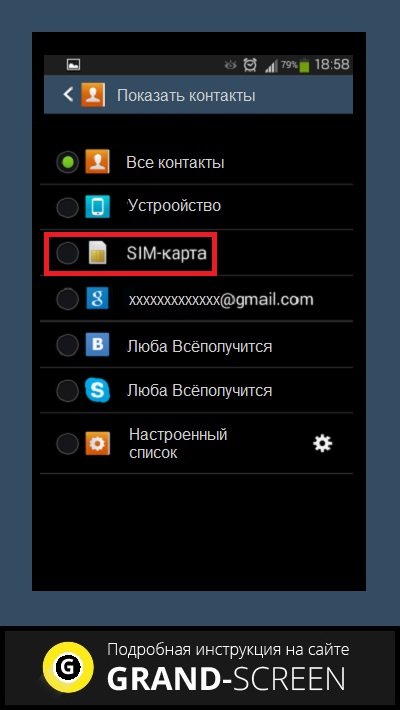
To transfer contacts from one Android to another using an esdi card, we follow the same steps, but instead of SIM card we choose flash drive (SD).
Synchronizing with Google account
Most owners of Android devices have an account in Google. This is necessary for downloading applications in the Play Market, but not only. Having a Google account you can set up synchronization and save not only your contacts, but also other important data – various media files, messages, etc. This is very convenient if you need to restore important information if you lose or break your phone.
To activate synchronization, go to the main settings of your smartphone, in the section “Personal data” find the item “Accounts“, click and select your Google account, go in and in the opened list mark the data for synchronization, after that, the selected information will be synchronized automatically and saved in your personal mailbox:
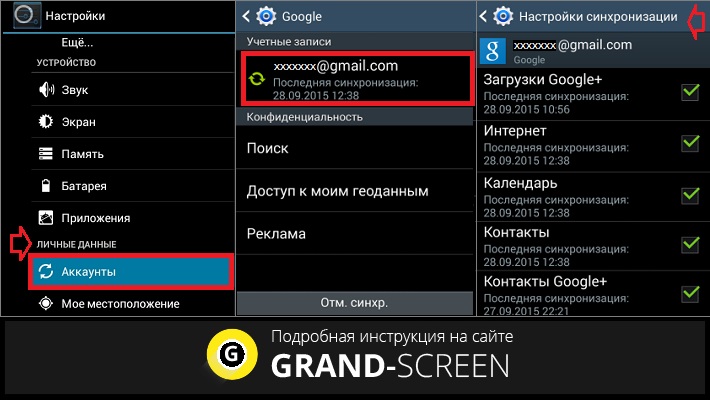
If synchronization has not been set up, then we will need to copy our contacts into the account. This is done in the same way as copying from the SIM card: “directory“, then “settings“, then “import/export“, select the source from which we will copy contacts, and then click on the line with your account.
Now, to transfer the saved phone numbers to a new Android smartphone, open the browser, turn on the full version and go to mail.google.com, click in the upper left corner of the display on the inscription Gmail and in the list that opens select “Contacts” and then “All contacts“:
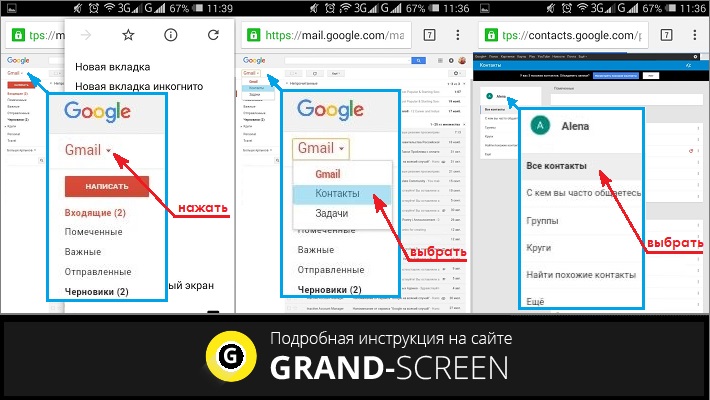
The pop-up window will display the full list of numbers in your phonebook. Select “AllContacts” (or maybe “Select All”) and tap the “More” line.
Now choose “Export” and in the window that opens, specify Google CSV (where CSV is the file format in which the list of contacts will be located). After that, all contacts will be saved on the device from which the account was logged in, in this case on the new smartphone.
If for some reason you are unable to sign in to your Google account from your new phone, you can transfer the file with contacts to your PC and then from your PC to your smartphone via USB cable.
*Note: if your smartphone model allows you to enable USB debugging for transferring contacts in this way, do not forget to activate this option beforehand:
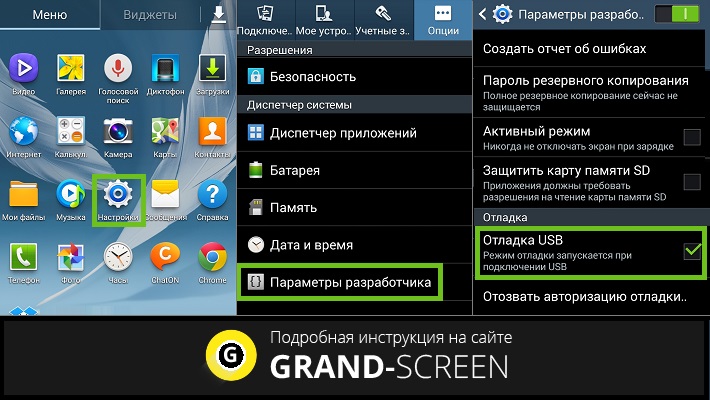
There is one more way in which your contacts will always be at hand on any device from which you can create a Google account. For this purpose, after synchronization all phone numbers should be saved to your Google account. For example, creating a new contact, when the system asks where to save it, from three options – phone memory, SIM card memory or Google contacts, we choose the latter, and then, just log in on the new device and all contacts will automatically go to it:
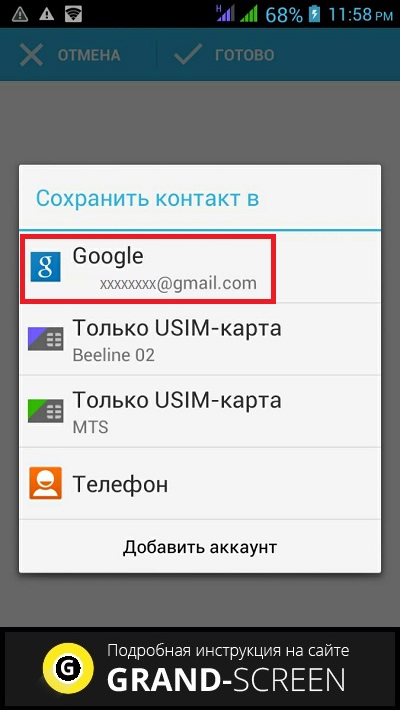
Exporting contacts from Android to Android via Bluetooth
To use this method, all contacts must be in the phone’s internal memory. If some of them are on the SIM card or on an external media, you need to copy them to the smartphone using the method described above.
Connect both Android devices and set a Bluetooth connection on them: select in the settings and enable the “Visibility for other devices” option. Then, find the new Android device on the old phone via Bluetooth settings.
In both gadgets (if necessary) enter a single password, which should confirm that we are connecting via Bluetooth. Now activate the “Transfer” option and wait for the process to complete.
Watch the video information for more details:
Exporting contacts using third-party software
If for some reason you couldn’t use the described methods or simply don’t want to synchronize your contacts, you can use special applications that easily solve such problems.
For example, MCBackup – My Contacts Backup application will quickly backup the necessary information and send a .vcf file to your e-mail. It will be enough just to enter the mail client from a new device and open this file:
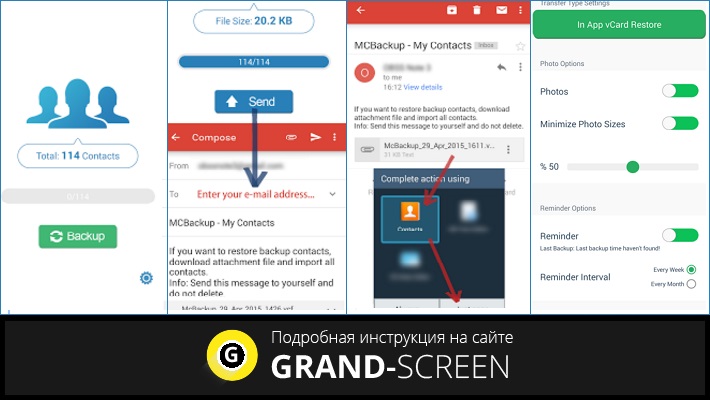
Another application – SM Backup – Secure Cloud will backup all your data (sms messages, photos, calendar, etc.), including your phonebook, and will provide 5 GB of free cloud storage space with the possibility of restoring it on the desired device:
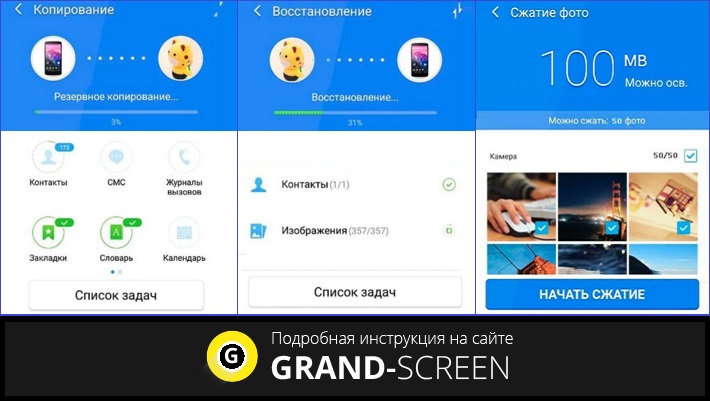
At this point, we believe that the question of how to transfer contacts from Android to another Android device is closed. There are plenty of ways to solve the task at hand, choose any convenient for you. Good luck!