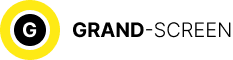Periodically, every device running Android needs to update the current version of the operating system. Of course, even without this, the gadget will remain in working condition, but nevertheless, some problems may occur with the old version. Therefore, today we will talk about how to update Android.

How the latest version of Android affects the operation of the device
Often, when launching a new model, some software problems remain out of the manufacturer’s sight. A conscientious developer always tries to eliminate defects of earlier versions, revealed in the process of using the gadget, and in addition, to add new features that are more convenient for the user.
There are also third-party developers who do not work for one or another company producing mobile devices, but release their own, unofficial software (custom firmware) for many models of devices, which may be of even better quality than Android versions directly from the manufacturer.
In addition, devices from little-known manufacturers (usually Chinese), bought outside of Russia and not having normal localization, also need firmware updates.
How to update Android version (firmware)
Standard procedure
Official updates from the manufacturer are released quite regularly. As a rule, this applies to popular models of gadgets or devices manufactured by well-known companies.
Such updates are absolutely free, do not require special knowledge from the user and, as a rule, occur automatically. To check the firmware and update it, you will need an Internet connection.
Go to the main settings, in the“System” section, at the very bottom find the item “About phone” (can be “About device“), then open the position“System update” (can be ” Softwareupdate “, on some models you will need to press the button “Check now“):
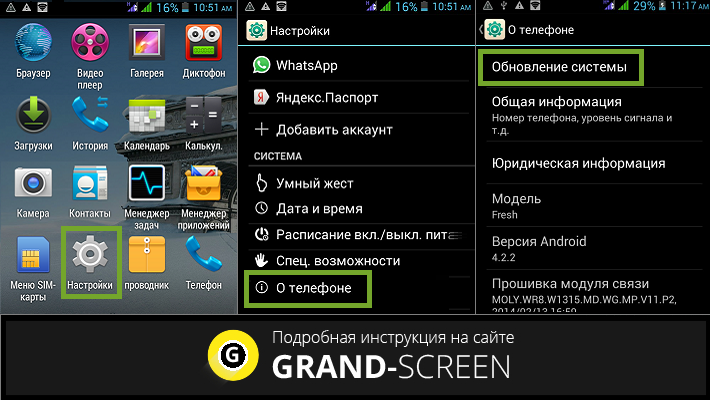
The display will reflect the“Check System” action, and then a message that the latest version is available or in use means the system has updated automatically. If this did not happen, then before reflashing to a new version of Android, find out information about the firmware installed on a particular device. To do this, go back to the “About phone” section and at the very bottom find the necessary information:
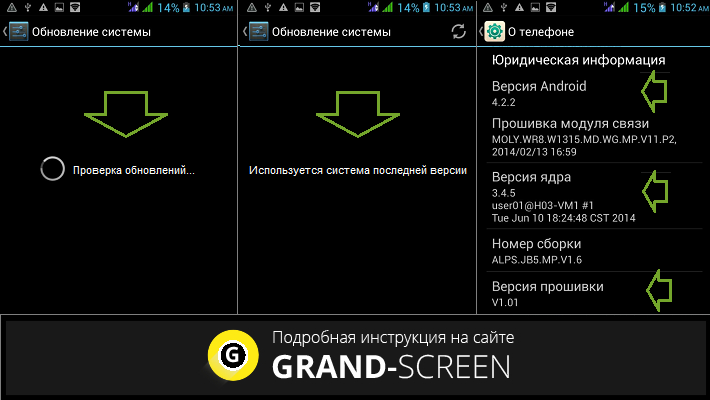
Knowing the current firmware version is necessary to get information about the availability of more recent versions of software for a particular smartphone/tablet model and the possibility of installing them.
Note: if you are using a gadget whose software does not support the Russian language, you need to find the“About tablet” or“About phone” items and look for the necessary information there.
Using third-party programs (ROM Manager)
Sometimes downloading the official update via the Internet is impossible, and custom firmware and not at all possible to put in this way. In this case, one of the best applications used for this purpose – ROM Manager– will do the job perfectly.
With this program you can easily create system backups and (in our case) manually update the current version of Android, including on Chinese smartphones.
To work with the program correctly, you need to get root permissions if your device is not rooted.
After launching, you will be prompted by the program to install ClockWorkMod Recovery (CWM), which is a more advanced mod of the standard Android Recovery. Agree, and then proceed as follows:
Download to the SD-card of your device the required firmware (zip-archive format), which can be found on the official website of the developer of our device, run the ROM Manager utility, then select the menu item “Install ROM from SDcard”. Using the folder navigation, specify the path to the archive on your SD card. Now activate the “Save current ROM” button (this is done to be able to roll back to the old version if you don’t like the new firmware) and select “Reboot and install“:
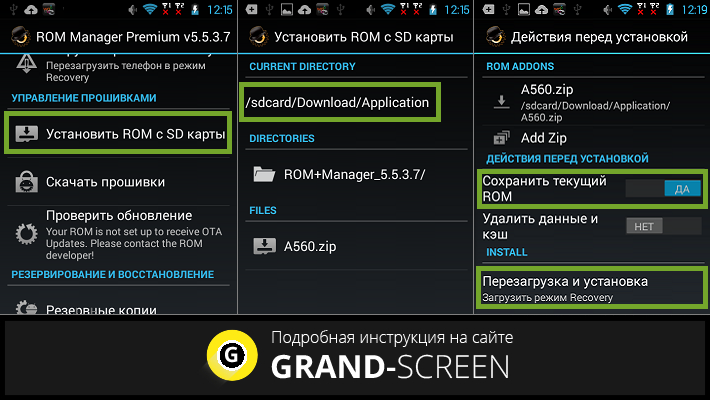
Agree to reboot and the program will start the process of rebooting the smartphone in CWM mode and installing the new firmware.
Also, the ROM Manager application will help you to find firmware for a particular device, for this purpose in the program menu you need to select the item “Download firmware“, and it may well find something more suitable for you.
To learn more about the functions of ROM Manager application watch the video:
https://www.youtube.com/watch?v=WGRVI1CL7zo
Via ClockWorkMod Recovery
It is possible that updating Android using the ROM Manager utility failed, especially this situation is possible on smartphones from Chinese or little-known manufacturers. In this case, you can use the CWM menu.
ClockworkMod Recovery (or CWM Recovery) is an analog of the standard recovery with advanced functions. This utility will help not only perform a full reset of the device or install patches for games, but also flash the mobile gadget.
CWM supports most Android-based devices. In fact, every second modern Android smartphone (or tablet) is equipped with CWM Modrecovery. But if your device has only the stock (standard) recovery, then install CWM Recovery using the ROM Manager app (see above).
Next, copy the archive with the current firmware to your Android’s SD card from the developer’s website and enter CWM Recovery. This can be done directly from the ROM Manager program, or on a turned off smartphone press a certain combination of hardware buttons. The combination of buttons will be different on different models. It should be noted that the installed CWM automatically replaces the standard Recovery, and the entrance to it will be similar, how to get into the Recovery on different devices you can readin detail here.
After entering the ClockWorkMod Recovery menu, moving using the volume key, first select “wipe data/factoryreset” (to do a factory reset), then “wipe cache” (to clear the cache). Now find the line “install zip from sd card” and confirm the action with the hardwarehomebutton or the power button (it plays the role of the “Yes” button):
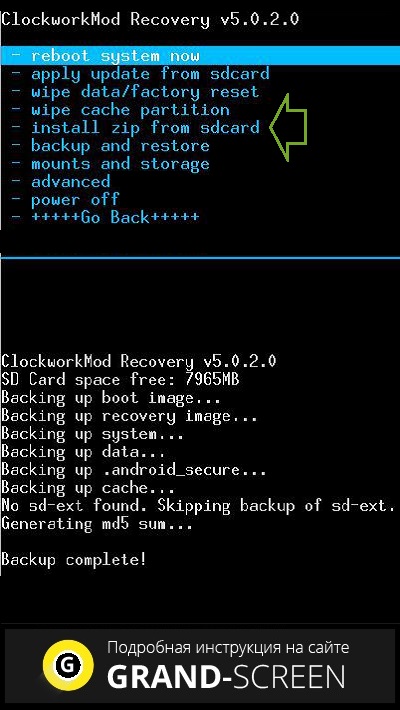
Note: in some models of devices the menu operation can be controlled with the help of a sensor.
Next, having got to the item “choose zip from sd card“, specify the path to the new firmware in the ZIP-archive, which was saved on thesdcard, confirm the choice by pressing “Yes – Install /sdcard/update.zip“:
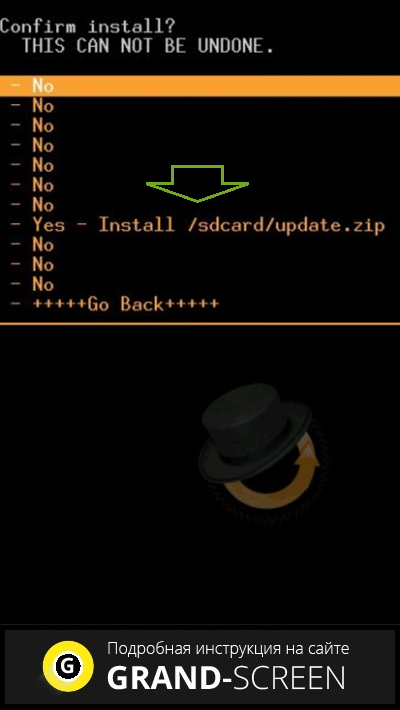
After the completed steps, the flashing process of our Android device will be started. Once it is completed, select “reboot system now” to reboot the device and wait for the device to boot, which can take quite a long time.
Important! Before you update the Android version (firmware) you need to fully charge the device, because the whole process will take about half an hour. During the flashing process, the smartphone will need a lot of energy to perform the task correctly. In addition, the backlight of the display during the update procedure will be at maximum brightness, and the update process interrupted due to lack of power can lead to dire consequences.
Therefore, before you start updating your device, assess the degree of risk and try to approach the question of how to update the Android version with all responsibility. Good luck!