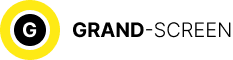It is hardly possible to imagine modern life without such a means of communication as Skype. The convenience and cost-effectiveness of the programme is chosen by hundreds of millions of users around the world.
What the Skype programme is
 About Skype on android it can be said without exaggeration that today this application is the leader in the market segment providing communication services. It is an instant exchange of text messages, calls and video communication between owners of personal computers and mobile devices. From your device you will be able to call your family and friends at a low tariff, even if they do not have Skype installed.
About Skype on android it can be said without exaggeration that today this application is the leader in the market segment providing communication services. It is an instant exchange of text messages, calls and video communication between owners of personal computers and mobile devices. From your device you will be able to call your family and friends at a low tariff, even if they do not have Skype installed.
How to download and install Skype on android
There are actually several ways to download, we will look at the three most popular ones.
Install the programme via the official website skype.com
- Step one: go to the site;
- Step two: download Skype from Google Play shop;
- Step three: wait for the download to complete and start using it.
Download Skype directly from the Google Play shop
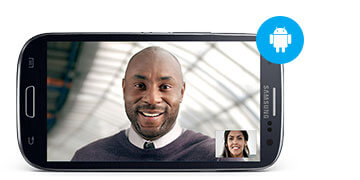
- First step: go to Google Play;
- Find the application;
- Using the prompts, install the programme.
Via specialised websites
In this case, it is better to use the services of a resource that you trust. As a rule, the application here is offered to download as an apk file with the appropriate name, copy it to the memory card of your Android smartphone, when you open the apk, the programme is installed automatically.
How to use Skype
So, you have installed the Skype programme on your Android device. Now you will have access to:
- Free calls to all your Skype contacts, including those abroad;
- Forward Skype calls to all landline or mobile numbers when you’re not in touch;
- Search for your friends, family and acquaintances who use the programme;
- Voicemail services that won’t miss a call;
- An online number from Skype that you can call from your regular phone.
To start using Skype, you need to create a new account by following the steps below:
- Launch the programme on your smartphone;
- Click “Create account” or “Create account” button;
- Agree to the terms of use – “Accept”, or “accept”;
- Enter your necessary data, confirm “Create account” or, what is the same, “create” (account);
- Set up synchronisation, click “Continue”.
How to add a contact to Skype
You can add contacts in the same way as on your computer, i.e.:
- Log in to Skype;
- Open the “menu”, select “Add People”;
- Enter the contact’s name, Skype login, email or phone number, press “enter”;
- Select the desired subscriber in the search results, click “add to contact list”.
- Request contact details, click “confirm”
After this simple procedure, the contact will be added to your list, but his status will be reflected as “offline” until your request is accepted.
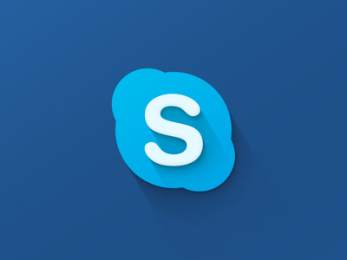
If you don’t want to add one user at a time, there is an option to automatically add Skype users from your address book. To do this:
- Go to “Settings”;
- Open “Contacts”, select “Add friends automatically”;
- Set the option “Use address book”.
If you use a Microsoft account when you sign in to Skype, or you’ve already merged it with Skype, you’ll see your email contacts in your Skype contact lists, making it easy to add them.
How to add mobile or landline phone numbers
- Sign in to Skype;
- Open “Menu” and select “Add Number”;
- Enter the contact’s name or phone number;
- Select the name of the country and choose the required code from the list that opens. You can also select the type of phone number.
How Skype works on Android
To make free Skype-to-Skype calls, follow the steps below:
- Launch Skype, click “Contacts”, select the desired one, then click “Call via Skype”;
- Call to an account – click the “Skype” icon, the parameters of the call itself are configured in the corresponding options panel;
To receive incoming calls, Skype on your Android must be running. If someone calls you at the same time, a notification will appear on the screen.
To send instant messages:
- Open Skype, click “Contacts.”
- Select the recipient, click “Send Instant Message”;
- Type the text, press “Enter”.
Video communication:
- Sign in to Skype, then “contacts.”
- Select the person, press the “Video call via Skype” button;
- When calling, press the icon with the video camera.
To make calls or video calls of high quality, it is desirable to use a high quality connection (WI-FI or 3G), all running programmes should be closed to increase the resource of the smartphone.
How to update Skype yourself
This is a fairly simple procedure that can be done in two main ways:
- If you connected via the Google Play app shop, your device will automatically find all updates and report on them every time you connect to the internet. You will need to click on the corresponding icon, agreeing to the offer.
- Immediately download the latest update on the official Skype website. To do this, go to the site, click the “Download” tab at the top, select the device on which we will install the software, install the latest version of Skype.
How to delete the history of text messages
We will not list the reasons why you need to delete the history, they can be completely different, even just “I want to delete!” and that’s it. Let’s tell you how you can do it.
- Log in to Skype, find “Tools”;
- In the drop-down dialogue box find “Settings”, there “Chats and SMS”;
- In “Chat Settings” click on “Clear History”.
Unfortunately, it may well turn out that the history is not deleted, or deleted partially. And it is not excluded a variant when the deleted history returns. In this case, to delete the history of messages, calls, file transfers, etc., you will need to delete the local user profile. But first, let’s make sure you haven’t forgotten your Skype username and password. So:
- Go to “Settings”, select “Applications”;
- Find “Manage applications”, then “Manage and uninstall installed applications”, tick “Skype”;
- Click “Delete data” (by the way, if necessary, the deleted data can be transferred to a memory card or directly to the phone);
- When asked if you are sure, agree with the action (click “yes”).
Start again, joyful Skype will read the welcome message again and ask you to accept the “Terms and Conditions”. Enter your Skype account username and password again.
It is quite possible that you need to delete the history of some one very annoying character. Well, let’s delete it!
In this case, you will need to download a small utility Skype chat helper. After installing it, follow the steps below:
- Write down or copy the name of the outcast’s Skype contact;
- Close the Skype application;
- Back up your local Skype profile;
- Launch Skype chat helper;
- In the “username” section, select your own Skype login;
- In the “Contact” line, enter the Skype name of the contact whose chat history we want to delete;
- Click the “Remove chat history” button.
Start Skype again and check the result. Did it work?
I want to believe that the material we have provided you with was useful. Good luck!