Some users, faced with difficulties in passing this or that game, use special cheat codes that greatly simplify the gameplay. However, if on a computer the introduction does not cause any questions, how to enter cheat codes on Android, if on a smartphone or tablet in the game keyboard is simply absent?

What is a cheat code and what it is for
“Cheat” translates to “cheating” but, how cheating can you call using cheat codes? In most video games or PC games, these codes are originally built in by the developer and are a specific set of symbols. This is done in order to test the software during the development stage. For example, by using a cheat code, the developer will not go through all the levels of the game to test the last one, but will go straight to the desired level.
Another possibility, which was not foreseen by the developers, is changing the memory contents of the running game, as well as data storing the entire amount of information related to the player’s progress, or saving files (configuration files). This scheme is much more complicated, but it gives the ability to transform a game variable or any of its parameters. The use of such cheat codes requires the use of special programmes responsible for a certain memory address containing the necessary information about the character.
As a result, the player has the opportunity to use on Android cheats, for example, for weapons, “a lot of money”, “immortality” and others, giving the user the advantage to make free in-game purchases, unlock new locations and levels, perform instant hero pumping, etc.

How to enter a cheat code on Android
Well, if with cheat codes we have generally sorted out, the main question of our topic is still open. If we use a keyboard to enter cheats, say, on a PC, how do we do it on Android devices?
Using the standard keyboard
In fact, to enter codes, you can use the standard keyboard, making it possible to call it directly in the game. To do this, we need Smart Office 2 document editor software (you can download it directly from our website or Google Play), which you need to install on your device.
Now open the game loaded in the device memory (on the screenshot “Criminal Case“, but it can be any other game), and then minimise it by swiping and pressing the “home” button:
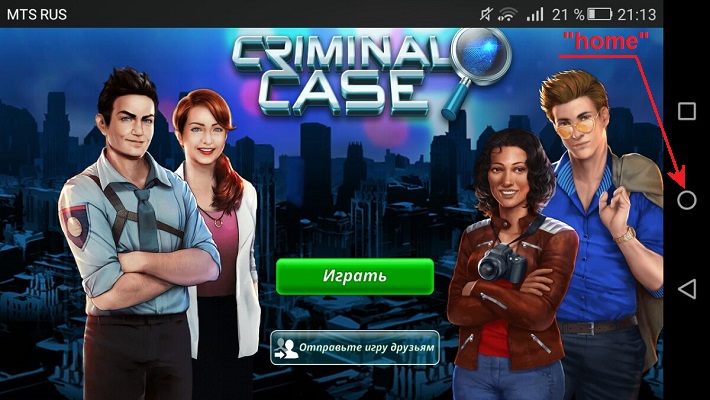
Then launch Smart Office 2, press “New Document” and choose any document format, for example, DOC. Now press the “Edit” button at the bottom of the display (on tablets for this action press the “Keyboard” button at the top):
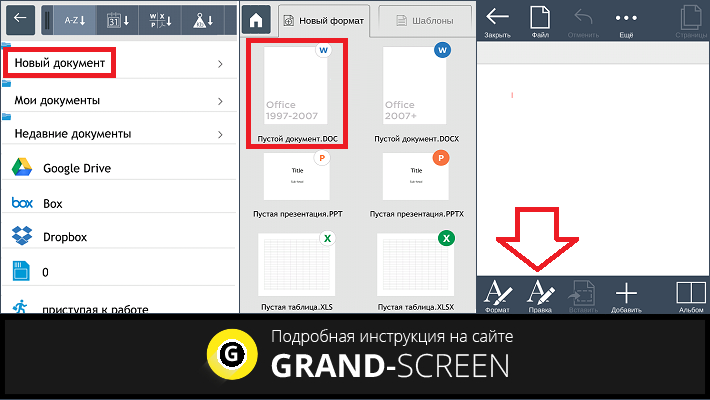
After these steps, we will have a keyboard that will not be removed after we minimise the application. We are left to select our game through the task manager. This can be done by long pressing the “Home” button or, as on the screenshot (smartphone Huawei Honor 5A), the rightmost button in the form of a square on the right side of the display (see above). “Tap” on the game and, when it opens, we will see that the keyboard has remained in place:
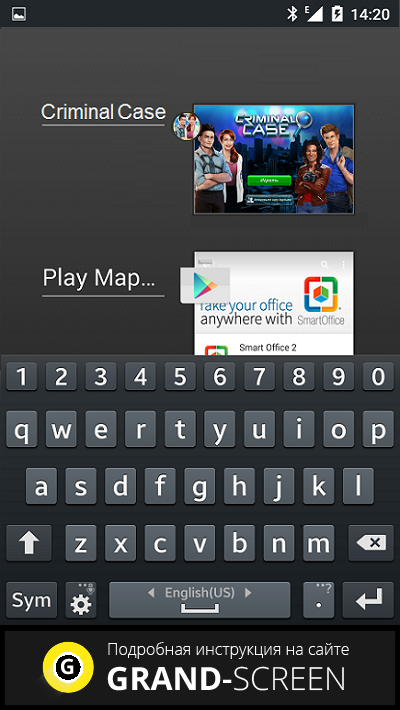
Using third-party software (GameKeyboard )
It is possible that the above method for your device is not relevant, in which case you can use the application “GameKeyboard” to enter cheat codes. This is a special keyboard designed for modern Android devices for comfortable control of the gameplay.
To use this opportunity to enter cheat codes, download and install GameKeyboard on your Android (the application is distributed on a paid basis). Having launched the programme, we see the main page and start acting according to the presented guide.
The first step (click on the step 1 field) is to select the keyboard – tick the“Game Keyboard” box, a window will open, in which you need to confirm the selected action (the“Yes” button):
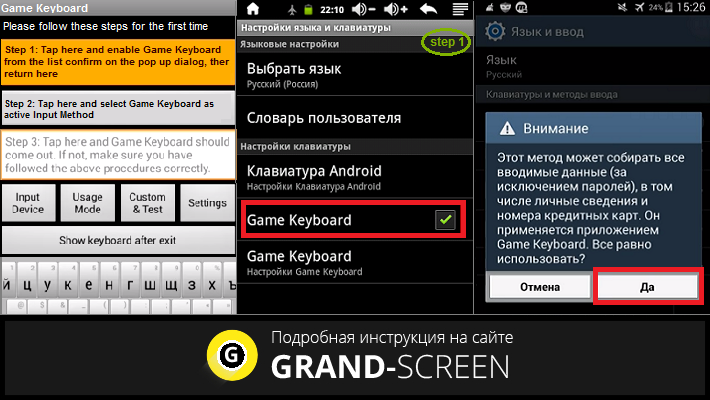
The second step(step 2) is to select the input method. After we click on the line with the third step(step 3), the gamepad and other control tools will appear. In some games you will need to configure them (for example, to open the inventory in Undertale). To do this, click the“Usage Mode” button and tick the“Edit Mode” box in the pop-up window:
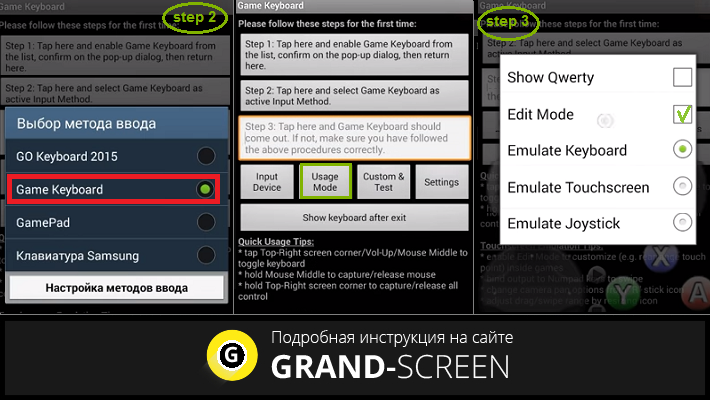
To remove unnecessary buttons, click on each of them one by one, and then click“Remove” in the window that opens. To complete the action,tap “tap Top-Right screen corner/Vol-Up…” and in the“Select Action” menu that opens, click“Cancel” (the third fragment on the screenshot):
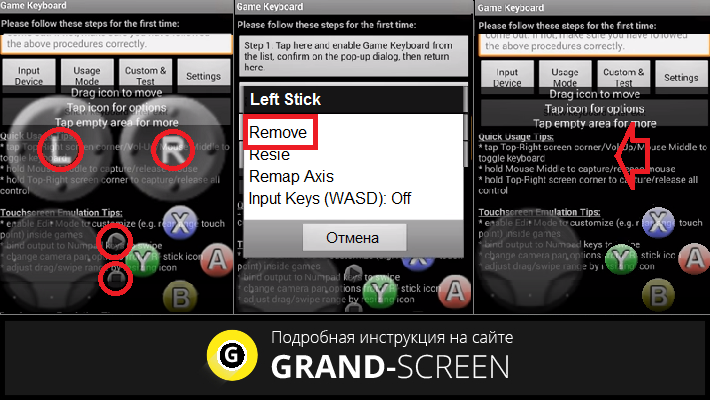
If there is a need to call only the keyboard (for example, to enter GTA Vice Citycodes, etc.), then for some device models it is enough after the first and second step (see screenshot 1 and 2) to press the“Usage Mode” button and tick the“Show Qwerty” box (see the first fragment of the screenshot below).
After the gamepad appears, we need to press the “Settings” button and tick the items:
- 8-way D-Pad.
- Instead of the default gamepad show cl-tur.
- [Vol. Up] (to call up the keyboard with the “volume” button (to increase).
- “Do not lock” (for easy mouse pointer movements. If lags appear on your device, this action can be cancelled).
- “Show warnings” as well as“Use joystick.” (here the checkboxes can be set by default).
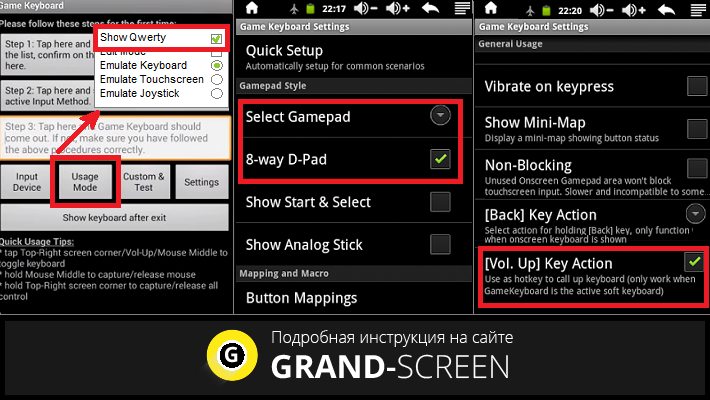
When the settings are complete, exit the Game Keyboard (the “Exit” button) and start the game. If you need to call the keyboard to enter cheats, use the “Volume” button:
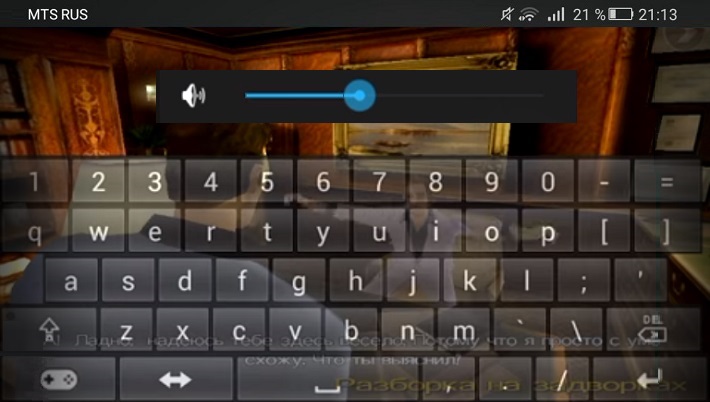
If you need to call the gamepad, click on its image in the lower left corner of the keyboard, this action will open the on-screen cross (ie cursor keys), as well as the left and right mouse buttons (buttons “A” and “B“). To return to the keyboard mode – the “X” button. Pressing the “back” button on your smartphone will completely remove the keyboard (or gamepad).
In the settings you can, by ticking the checkbox, make the keyboard semi-transparent, change the configuration and size of the gamepad.
*Note: enter cheat codes slowly, strictly observing the correct case of letters, spaces and symbols.
We hope that the presented hack-tools helped you in solving the question of how to enter cheats on Android. We remind you that we will be grateful if someone will share with our readers their own way, different from those described. Good luck!











