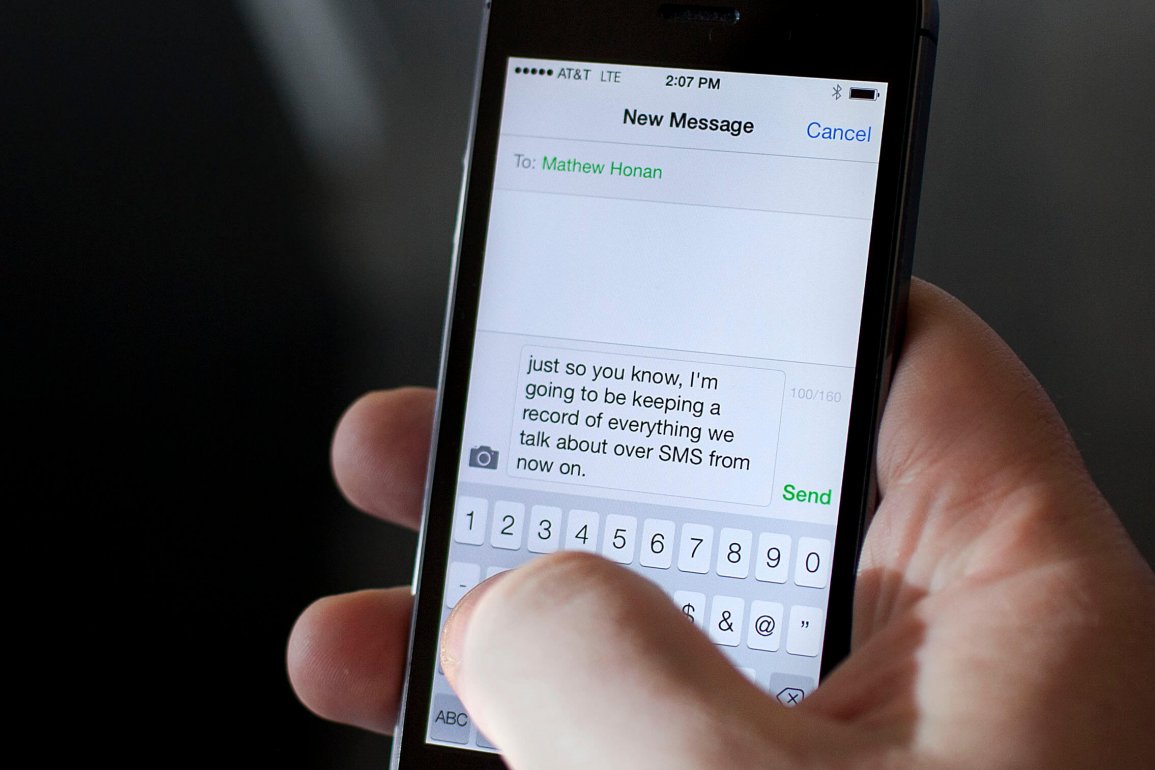Today, the MMS service is no longer something unusual and new, remains one of the most popular, because it allows you to transfer files, including photos and various images with maximum convenience.
About MMS service on android. Ways of setting up
A lot of users specifically try to choose exactly those cellular operators who have provided for packet mms-messages. For example, MTS has packages for ten, twenty, or even fifty messages, “MMS” – a discounted service, and special tariff plans with unlimited MMS-messages. There is even a free MMS show in the arsenal!
You have to set up MMS on Android for two reasons:
- Acquisition of a new smartphone;
- If the settings have been factory reset.
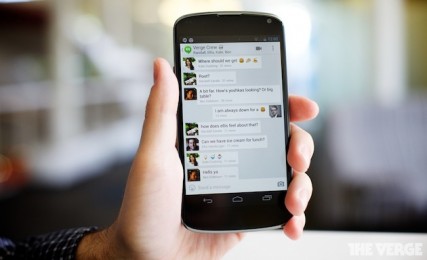
In any of these cases, you will need to change the configuration for the service to work. You can do this in 4 ways.
Automatic configuration
Here, as the name implies, our participation is minimal, and this is very good. The bad thing is that you can use this setup only once – when you first register your device in the network of the chosen cellular operator. After that, everything should be already set up, and as a rule, you don’t need to get the data again. The algorithm of our actions is as follows:
- Installing the SIM card;
- Turning on the device (if necessary, entering the pin-code). After registration is completed, the necessary values are searched in the database of your operator, and the information is sent to your device.
- After receiving the configuration profile, accept it and save it. The automatic configuration is complete.
Operator assistance
This method, as well as manual entry, can be used an unlimited number of times. But! As you understand, it is not possible to sit on your heels, as you will have to perform certain manipulations.

Each mobile operator has a consultation number (the service is free of charge):
- Beeline – 0611;
- MTS – 0890;
- Megafon – 0550;
- Tele 2 – 611(or 679);
- Motiv – 111.
Further, following the instructions of the automatic informer, establish communication with the operator, and order the necessary settings, accept them, and save. Then we reboot the device. Sometimes the service needs to be activated, then call again and ask the operator to enable the service for the given number. At this point, the MMS setup will be completed.
Setting up MMS on android by your own efforts
What to do if you can not get through to the operator? In this case, you will have to act on your own and set the settings manually.
Step by step it looks like this:
- Go to the application menu;
- Select the item “settings”;
- Go to “networks” (on some devices “more”) in the menu that opens;
- Select “mobile networks”;
- Go to “hotspots”, check the “mobile data” box;
- Go to “Internet hotspots”, click “new hotspot”;
Perform the following actions according to the table below:
| Beeline | Megafon | MTS | Tele 2 | Motiv | |
| Name | Any | megafon | Any | Tele2 mms | Motiv MMS |
| Access point (APN) | mms.beeline.ru | Depends on tariff plan | mms.mts.ru | mms.Tele2.ru | Not specified |
| User name (login) | beeline | empty | mts | empty | motiv |
| Password | beeline | empty | mts | empty | motiv |
| MMSC | http://mms/ | http://mms:8002 | http://mmsc | http://mms.ycc.ru | |
| MMS Proxy (IP address) | 192.168.094.023 | 10.10.10.10 | 192.168.192.192 | 193.12.40.65 | 172.16.2.10 |
| MMS port | 8080 | 8080 | 8080 (on some 9201 models) | 8080 (9201 for WAP1 version) | 8080 |
| Access point type (APN type) | mms | mms | mms | mms | mms |
Leave everything else as it is. Please note that some devices have a “save” function. After installation reboot the device.
Order settings on the website of the operator of a particular region
To use this option, change your phone to a computer, connect to the Internet, through a search engine find the page of your operator. Choose the desired model of sartphone, enter your mobile number and captcha. Click “send”. Within a few minutes we receive the information, save it, install the necessary profiles. When the process is complete, we do a full reboot of the device.
If it still does not work, you should look for a mistake, usually in your actions.
In our material, which you carefully read, we told about all possible ways to configure MMC on android for different operators. Obviously, there is nothing supercomplicated in coping with the described process yourself. Follow the instructions in the manual, and enjoy the features of the popular MMS Messenger. Good luck!