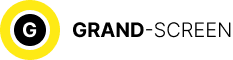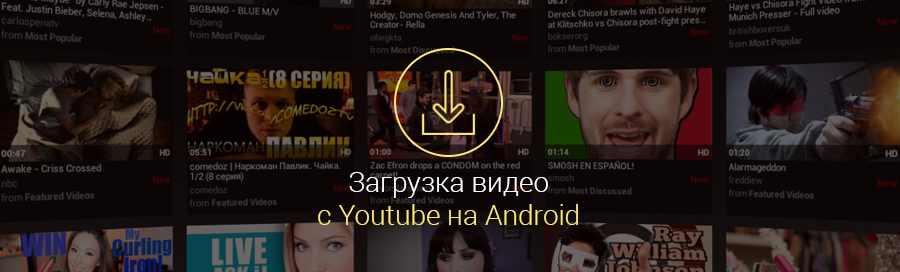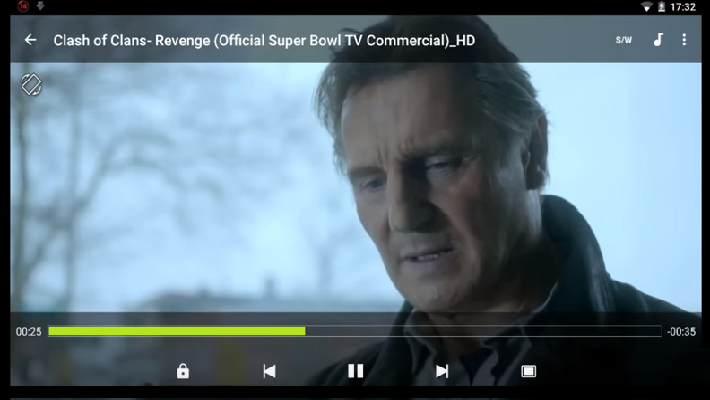YouTube is not only the most popular video hosting site, but also the most visited site on the Internet. Several hundred hours of videos are uploaded here every day. This explains why users want to know how to download videos from YouTube on Android.

Strange, however, seems the situation that Google, the owner of YouTube, allows you to watch videos from the popular service, but does not allow you to officially download them to your Android device.
However, as if confirming the folk wisdom that says that if you can’t, but you really want to, you can, the possibility still exists.
How to download videos from Youtube on Android
It should be said that although Google has removed from its official store “Google Play” all applications that could be used to have YouTube videos on your mobile device, but there are still ways to solve this issue, and now we will consider them.
Via Savefrom.net service (two options)
Option one – by direct link
Open the standard YouTube client (pre-installed application) on your device, find the desired video and click on it to open it:
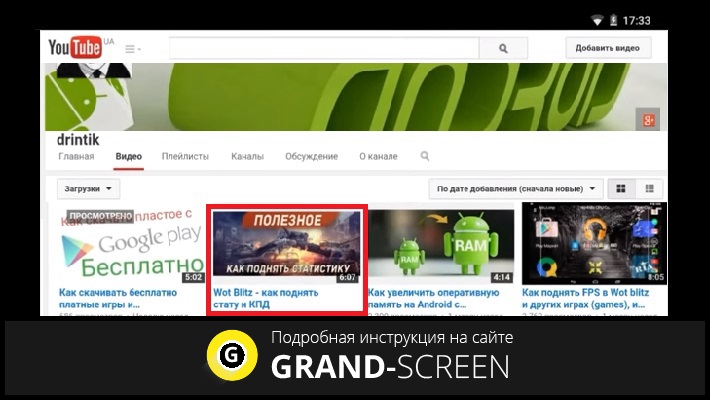
Highlight and copy the address of the video:
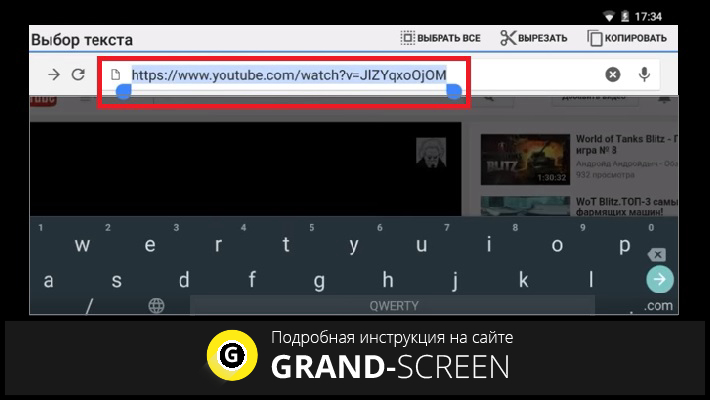
Now, open any browser, go to the site savefrom.net, in the appropriate line paste the copied address of the video clip and click the button “download”:
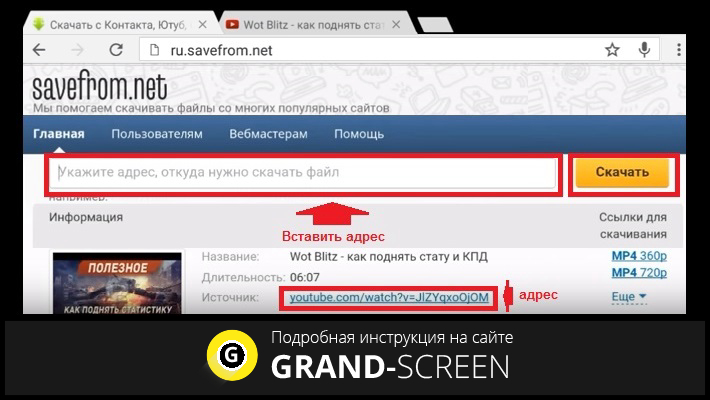
A menu will open, where you need to select the format of the video, after which the download process will begin. If you need a different format, click “More”, select, click:
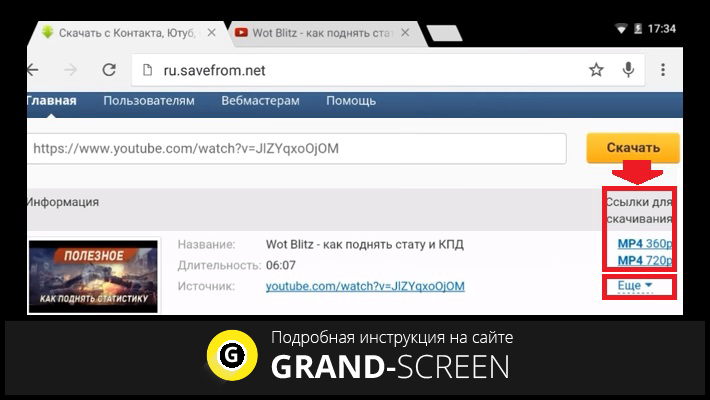
After the download is over, it may be that the downloaded file does not open. The thing is that most likely it turned out with the extension BIN. In this case, we need to rename it, for which instead of BIN you need to specify the extension that was selected in savefrom.net. For example, if you specified MP4 720p when downloading, then change BIN to MP4.
Option two – using a short domain
You can also find yourself on the Savefrom.net page in another way. To do this, after we went to the YouTube page with the favorite video (as described above). In the address bar of the browser we see a link to this video. With this link you need to do the following manipulations: before the fragment “youtube” insert two letters s. That is, if (as shown in the screenshot), the link looks like this: www. youtube.com/watch?v=W_rZ9rHFwGY, then after changing it should look like this:www.ssyoutube.com/watch?v=W_rZ9rHFwGY
And in this case, it does not matter what page you have open – the full version (youtube.com) or for mobile devices(m.youtube.com), double “s” (ss) should be inserted before youtube. After making changes, click “Next” (can be Go, Enter, just an arrow or something similar), and the system will automatically direct to the desired page of the Savefrom.net service:
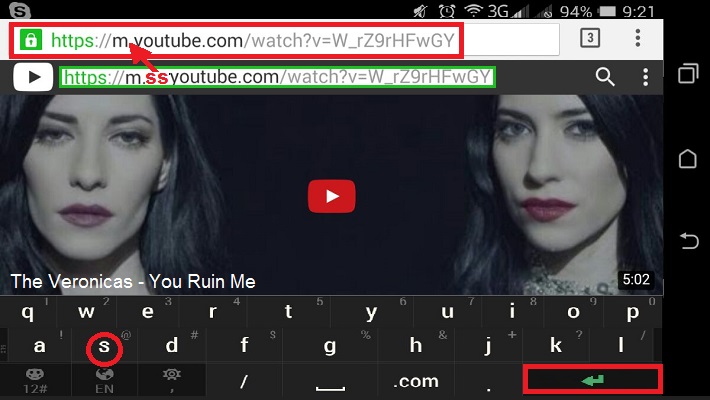
And further, as described in the previous option, click “Download”, choose the format, click on it, and then it will remain to wait for the end of the download and save the file.
How to download videos from YouTube on Android with the help of special software
Download your favorite video from YouTube to your device (phone or tablet) can also be done with the help of an application. This method is also good because it allows you to download several videos at the same time. Just do not look for such programs on Google Play – as already mentioned, Google has banned them for publication, and those that could be found at one time have already been removed.
Here you will be offered two applications, which can be downloaded either from their official website, or directly from here by clicking on the link provided in the program’s instructions.
Using the TubeMate utility
TubeMate is a program that is essentially a standard YouTube application with advanced features for working with the video hosting service. The Russian interface, the ability to search and view similar videos make this work simple and comfortable.
Some features:
- Saving video files of different quality.
- Accelerated downloading.
- Downloading multiple files at the same time.
- Ability to select the download speed.
- Other.
In order to proceed with the procedure, we need to download TubeMate on your Android device. After the program is installed, find the icon on the desktop, open. On the main page, we find the desired video, click on it:
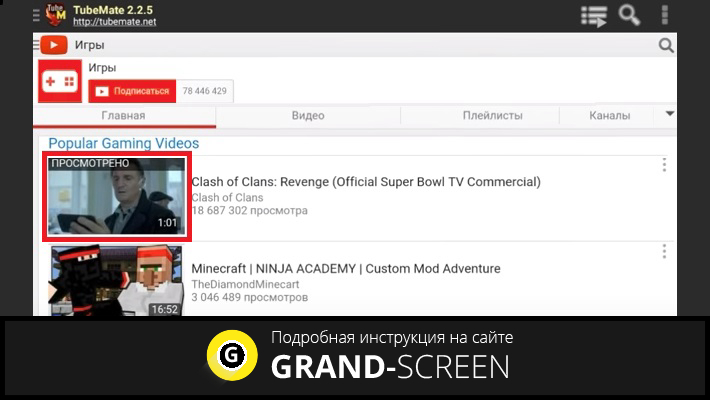
A green arrow will appear in the upper right corner, clicking on it will open a screen where you can select the format and extension, select, click:
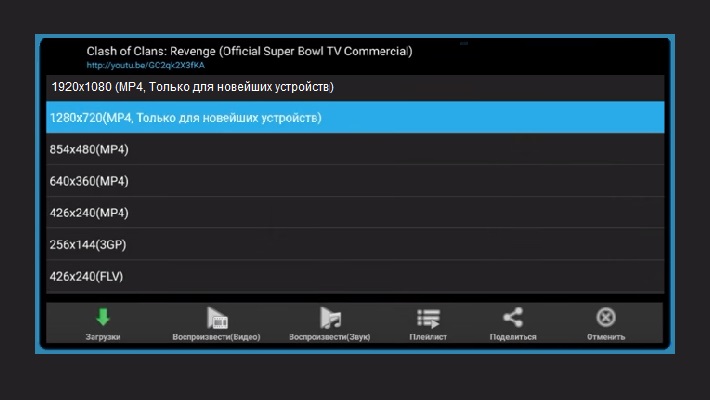
On the screen we will see the download process. The downloaded video is divided into four parts, which will be merged into one whole after the process is completed:
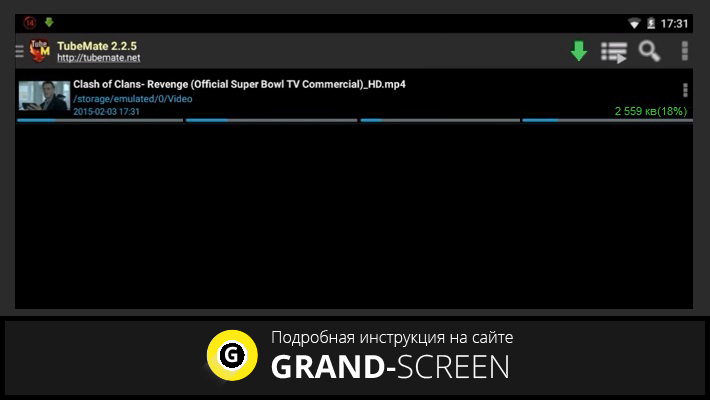
In the upper right corner, by clicking on the button (three dots), we will open a window in which, from the list of possible actions (speed, number of downloads, etc.), we click on the settings icon:
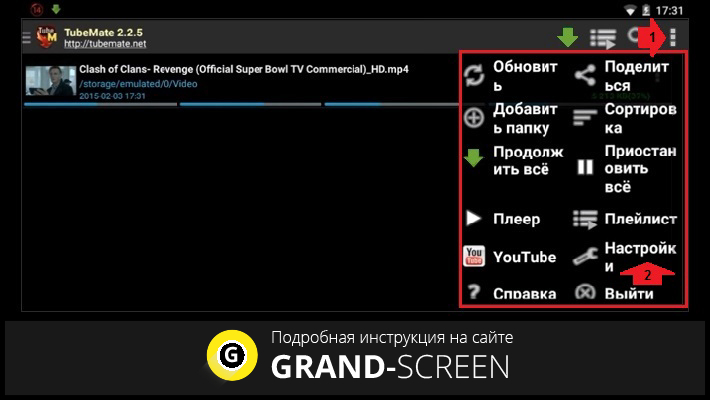
Choose where to store the files:
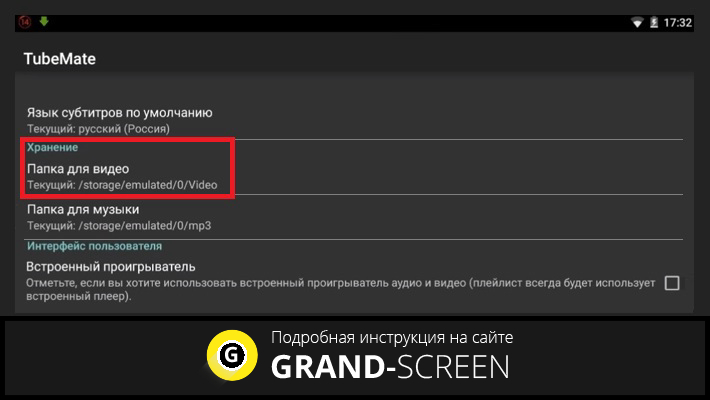
Once the procedure is over, you can click on the clip and watch:
In addition, there is also a function here with which it is possible to delete it. And to share your favorite video with your friends in social networks, open the page and, having selected the address (action – 1), enter the link in the corresponding line (action – 2):
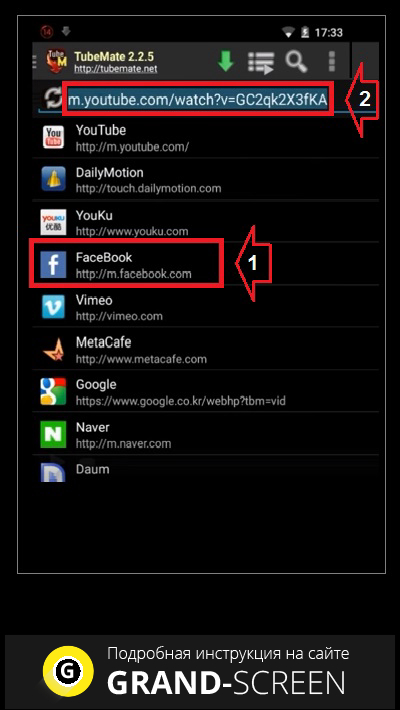
In general, as you can see, everything is simple and fast, the program is in Russian, so there should be no problems.
Using the Videoder utility
Another program that will help you cope with the task at hand. The scheme of operation is not much different from the previous one:
First you need to download Videoder to your device, then, after installation, open the application, select the desired video, choose the format, wait until the end of the download, save:
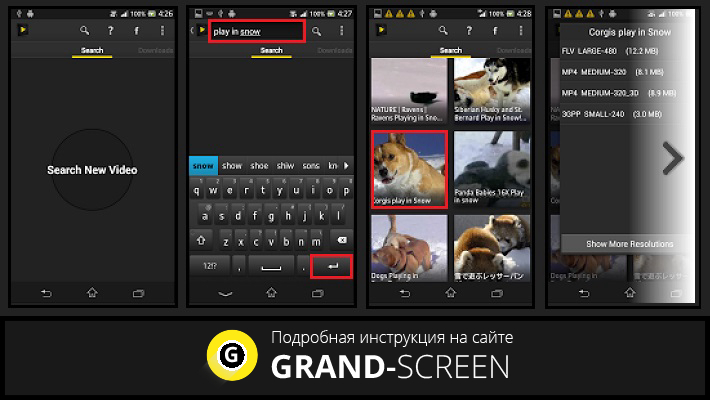
You can learn more about how Videoder works by watching the video:
https://www.youtube.com/watch?v=CKXnuonvmkQ
A few words in conclusion. You can download videos from YouTube to both your phone and tablet using all the methods described above. Downloaded files will be saved on sdcard in the Download folder by default. You can choose any convenient storage location. Good luck!