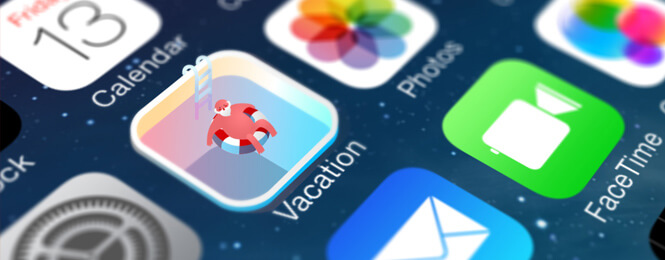[no_toc]
We have written a detailed instruction for you on “how to install games and programs on android” or “how to install apk app on android phone” using different ways:

There are different methods to install apk files on android phone:
And so let’s get started:

1. How to install an app via Google Play
This method installs the application through the official website of Android OS.
What you need to do to install a game or program on android using Play Market site.
Step 1:
Go to the android games section and select the game you want, or use the categories on the site to select the app you need. Then at the bottom under the description find and click on the download button from Google Play.
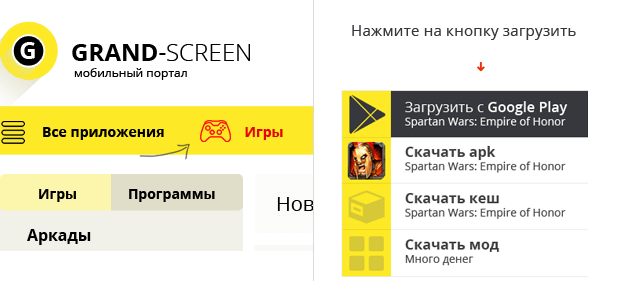
Step 2:
Now you need to log in to theGoogle Play Market site using yourGoogle account, such as your Gmail or You tubeaccount.
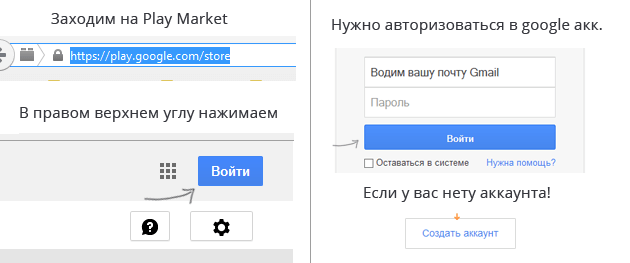
If you don’t know how to do it read this article:
How to register in Google Play Market
If you have successfully passed the authorization, then go to the 3rd step!
Step 3:
After you have authorized on the Play Marketa site(by authorization on the site you should also be authorized on your android phone through the same account) you should choose from a large list of games and programs the application you needand then click on the install button.
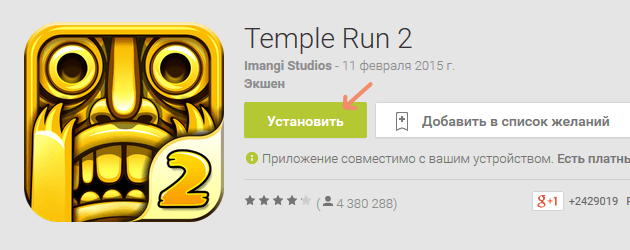
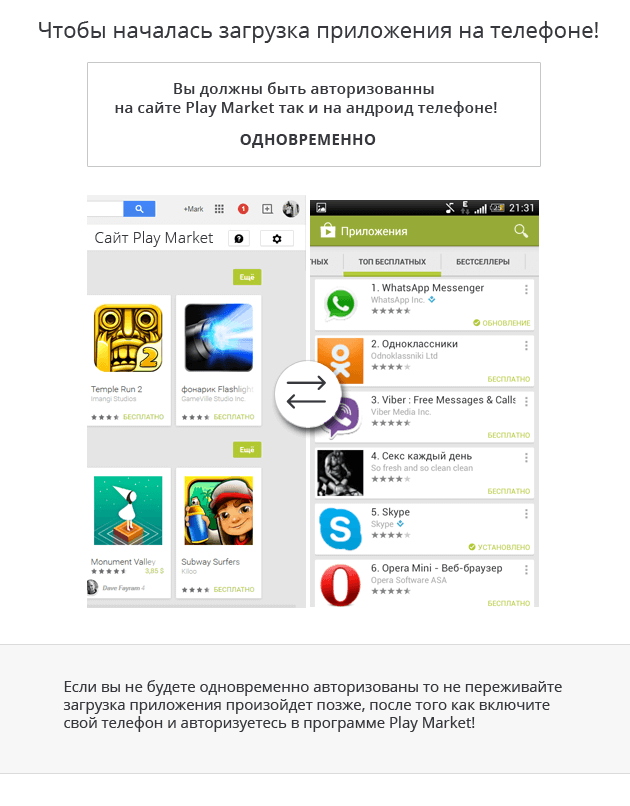
In the window that appears select the device on which you want to install this application (this is in case you have several devices on the same account for example: android phone, tablet, and mom’s phone) and then the installation of the application will begin.
Note: Also please note that this method of installation through the play market site does not save your internet traffic, it is only one of the ways that allows you to use a convenient search for the game for your smartphone, after you click install will synchronize and your android phone will start downloading the program over the internet. That is, you clicked the download button on your computer, and the installation of the application will happen in your Android phone!
Therefore, with this method of installing a game or program, we recommend you to connect your android phone or tablet to wi-fi (Wi-Fi network), otherwise if you have 3G enabled, the installation of the program on your phone will occur through the mobile Internet.
Any questions? Write in the comments and we will answer!

2. How to install a game using Play Market program
Let’s consider the most popular and convenient in our opinion method of installing an application on your android phone:
When buying a new phone using OS Android we get a standard package of programs by default, to install various games and programs we will need one of them called – “Play Market”
Here is how the Play Market icon looks like on your android device

How to install apps using this method:
- Launch the program by clicking on the icon (as it looks like I showed yours)
- Next you will see the program menu, type in the search name of the game or use the appropriate categories, as you find the desired game or program click install, that’s all.
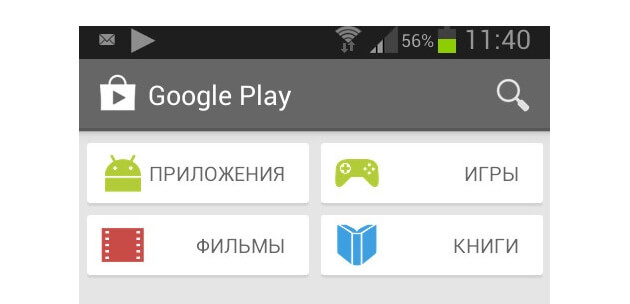
This is the easiest way to help you easily install any games and programs on your Android device! Use to your heart’s content!
Note: Don’t forget to enable Wi-Fi to save on internet traffic, unless of course you have unlimited mobile internet.
Any questions left, please write them in the comments and we will answer right away!
3. How to manually install apk file on android
For note: an apk file is an extension format that is used in the “Android” system, in ordinary words it is games and programs that are designed for the Android platform, for more information you can read here – https://ru.wikipedia.org/wiki/.APK
Google has officially allowed to install on their devices files in apk format by themselves, that is, now you can download games and programs not only from the official resource but also from other sources.
In most cases, installing applications on Android does not require much knowledge, but there are also other methods of installation where you have to work with the “apk” file. To help our users we decided to write a detailed manual, and so.
Step by step instructions how to install apk applications manually on your phone:
Step 1:
- The first thing we need to do is to allow installation of third-party apk programs on your android phone.
- So on your phone go to the“settings” menu
- Next, click on the“personal” section
- Choose“Security” and go to the“Device Administration” category
- We find this label“Unknown sources“
- And finally and most importantly check the box √
Note: Android OS system is the same, but there are some exceptions in some manufacturers who at their discretion change the nesting and names of the above sections in the settings menu, if you have different these items find something similar and check the box.
Step 2:
Before we move on to downloading the files you need, I want you to pay attention to the fact that when developing game and program applications, different apk files are created for different types of devices.
Now let’s analyze all the parameters that you should pay attention to when installing an apk file:
The main group of parameters:
| HD | When this value is added at the end of the application, it means that the game is created with good graphics for large resolutions and screens, most often it is tablets. |
| @root | Programs that will run only if you have Admin rights, how to get root rights by flashing method |
| ARM6, ARM7 | Refers to processors and its architecture that supports apk. |
You may need programs to get Root rights:
For Android phone:
- Towerloot (Android 4.x)
- Baidu Super Root
- Framaroot
- Root Dashi (Zhiqupk Root)
For PC:
- Kingo Android Root
- Rootx
The second group of parameters (video gas pedal types):
- Tegra 2, Tegra 3, Mali, PowerVR, Adreno – in addition to the main graphics processor there is also an additional video gas pedal. You should choose files labeled with your gas pedal that is used on your android device.
- For a Vivante processor – Mali cache will be fine
- For Broadcom processor – put Adreno cache
How to determine the type of processors on your android device:
- Just type the name of your phone intoGoogle or Yandex search engine and find the configurations of your 3d gas pedal.
- Or if you have kept after the purchase of the original box inside should be a book where all the information about your phone is written:
Note: If you do not specify any parameters in the apk file that you want to download, then it is suitable for absolutely all devices and then you go to the next step!
Step 3:
And now after you have allowed the installation of files on your phone, let’s go to the installation of apk file on android: First we need to download the apk file to your media, there are 2 ways, let’s consider them:
3.1 Install apk on computer:
Many people ask“How to install apk on computer” actually there is nothing complicated!
- Go to any site with Android games and click download, then in your browser window will go download this file in apk format.
- After you have completed the download on your “PC” you need to download this file to your mobile device for further installation.
- Connect the cell phone to the “USB” cord and throw it into any folder (but for convenience we advise you to create a folder called“Downloads” on the sdcard(memory card) where you will download all files.
3.2 Install apk file from your cell phone:
If you have downloaded your apk file directly to your cell phone, then proceed to install it right away.
- Launch file manager for example on Samsung phone it is called“My files” if you don’t know where your default file manager is then don’t get upset, download another file manager.
- Start the file manager and find the folder that you created in advance, for example,“Downloads” or which is the default, and click on the file thereby we start the installation, follow the instructions to install the file and at the end click ready.
Note: Some applications have an additional file called cache, if you have such a file then before you run the game you need to install it!
3.3 Installing games with cache on android:
- Download the cache to the game we need on the phone or transfer it from the PC if you previously downloaded it there, but initially do not forget to unzip the file for example program“WinRAR” for computer or“ES File Explorer” for android phone.
The resulting folder placed on your phone, cache in most games are located in the path: “sdcard/Android/obb” or indicated on the site where you downloaded the file itself.
The path of the cache and its features:
- /sdcard/Android/data/ and /sdcard/gameloft/games/ – caches placed on these paths can be downloaded through the application via wi-fi, 3G or EDGE. And if you update to a new version, you do not need to unload the cache again!
- /sdcard/Android/obb/ – download here only if you downloaded the game from the site, when you update the game or program re-download the cache file
Note: Do not be confused! SDcard is a built-in memory card, not removable microSD!
That’s all, with you was Mark Druzhin add as a friend in Google , I hope this article was useful to you, put likes and share with friends in social networks!
If you have any questions, ask them in the comments, but check out the FAQ first: