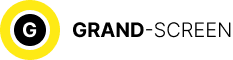What to do if something happened to the current firmware of your device and you can’t turn on your phone?
In what cases you need to do recovery
There are two modes, the main one is recovery. It is through it that the operating system is installed. How to enter it, and how to restore with recovery android?
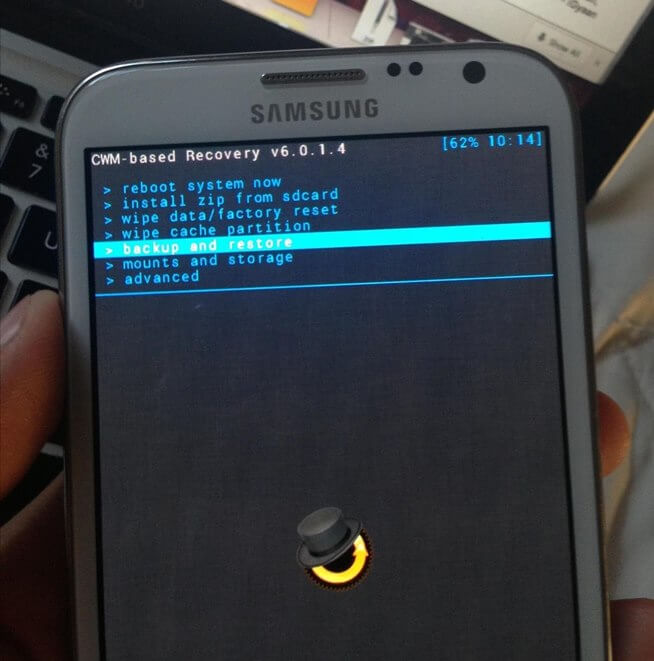
For different versions of android firmware, both official and unofficial, there are different instructions, but, nevertheless, they are relevant for almost all devices. The process of starting the Recovery android mode will be needed if the user decides to change the firmware, completely clean the phone from any information, generate system restore points, or return to them.
Usually such functions are used by the user when he/she wants to maximize the productivity of his/her device. To perform these actions is mandatory full access to the production of any manipulations with the Android system (root rights), and in addition, installed the actual image itself “recovery”. As a rule, two types are used: CWM and TWRP. It should be noted that there are actually quite a lot of modifications, but our recommendations tend to install these options, because we consider them the most reliable and time-tested.
We would like to draw your attention to one important detail: from the moment you open full access to the functions of your device, you will automatically lose the existing warranty. This will happen because all factory restrictions will be reset, and to restore them, you will need to install the latest official firmware version.
Instructions on how to restore android recovery with root (open full) access

This method of launching the recovery mode can be considered the second easiest after using the keyboard shortcut. The essence in this case comes down to downloading and installing a certain program. What to do (step by step):
- In Google Play, find the Quick Boot program.
- Download the file, install it on your device.
- Run it.
- Then you need to go to the “menu” of the installed application, from the presented options choose “Recovery”.
- After that, the process of rebooting and startup will begin, but already in recovery mode.
Locked Android device: how to install recovery
- We will need: a cord to connect the gadget to the PC, the working computer itself and the smartphone.
- Turn on the USB debugging function on the android.
- Install the Android SDK program on the PC.
- Connect the phone (tablet) to the computer.
- Open Fastboot folder on PC.
- Run the command window.
- In the opened field enter: “adb reboot recovery”.
- After these manipulations your device should automatically reboot in recovery mode.
How to recover files using the 7-Data Android Recovery program
A great program that recovers data from the internal Android memory, or inserted in the device micro SD card. So:
- Download the program from the official website (free): http://7datarecovery.com/android-data-recovery/
- Install simply by clicking “Next”, with everything agree, because nothing else the program will not install;
- Enable “USB debugging” in the device;
- Connect Android to PC with USB cable;
- To start debugging (Android 4.2 and 4.3 versions) go to “Settings”, then “About tablet”/”About phone”;
- Press “Build number” several times until the message “You are a developer” appears;
- Go back to the main settings, go to the “For developers” section, enable USB debugging.
To enable USB debugging on Android 4.0 – 4.1, go to the settings, find “Developer Options”, go in, check “USB Debugging”.
For versions 2.3 and below, go to Settings, then “Applications”, then “Development”, and enable debugging.
After these steps, connect Android to the PC running Android Recovery, click “Next”, select the desired storage in the list of drives that appears, select “Next”.
Wait for the search to complete, select the ones you want to restore, click “Save”. Important: You must not save to the same storage medium from which you recovered the data.
We will be glad if our article was useful.