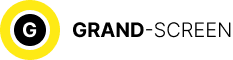In the dynamic world of Android, knowing how to take a screenshot is a fundamental skill. Whether you’re capturing memorable conversations, saving crucial information, or simply sharing your screen, this guide empowers you to become a screenshot maestro.
Unveiling the Basics: How Android Screenshot Works
Understanding the Essentials
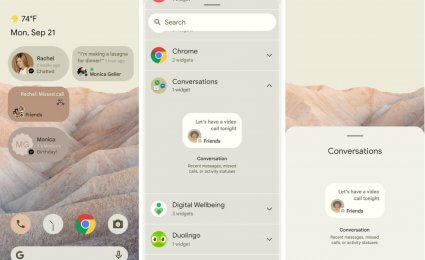 Delve into the foundational aspects of Android screenshotting. Learn about the basic buttons and gestures that initiate the screenshot function across different Android devices.
Delve into the foundational aspects of Android screenshotting. Learn about the basic buttons and gestures that initiate the screenshot function across different Android devices.
Universal Shortcuts
Unlock the power of universal shortcuts that seamlessly allow you to capture your screen with just a few taps or swipes. These time-saving techniques ensure you never miss a moment.
First method: screenshot with a combination of buttons
| Model of android device | Required actions (order of pressing keys or buttons) |
| 1.x and 2.x | Only install special application (see below) |
| 3.2 and above | Press and hold “Recent programs”. Result in the gallery. |
| 4.0; 4.2.2; 4.4.2 | Volume Down Power (pressing the “sound” down and the “power” or “screen lock” button), hold for 2-3 seconds. |
| Samsung Galaxy S (all) | “Home” plus “Power on/Lock” (similar to ScreenCapture). |
| HTC Desire S | “Power” “Home” |
| Sony Ericsson Xperia Arc S | Volume Down “Home” |
| Huawei | “Power” Volume Down (ready screenshots: folder /Pictures/ScreenShots/) |
Second method: screenshot via special applications
As a rule, the actions described in the table are enough to answer the question of how to take a screenshot of the touchscreen. To perform all of the above commands, you do not need any third-party programs or root.
It is quite possible that something did not work out for you, or this method does not suit you, then let’s familiarize ourselves with a few paid and free applications, which, in fact, quite a lot. But it’s worth noting that the program may ask for root privileges.
|
|
Screenshot of free FREEAn application focused on creating screenshots on android devices. The widget is placed on the desktop. It is possible to get a screenshot by pressing or shaking the device. Features:
|
 |
Screenshot ItGreat program, there are paid and free versions (five snapshots). Features:
|
 |
Screenshot ER PROMultifunctional application. Paid, but the price is quite affordable. Features:
|
Third way: screenshot using a PC
If for some reason it is not possible to take a picture using a program, or it did not succeed in setting root permissions, there is another possibility, which will require:
- Having the phone directly;
- Drivers (come with the phone)
- WI-Fi connection or USB
Download My Phone Explorer for Android, start USB debugging mode. Then step by step:
“Settings” – “Applications” – “Development” – “USB debugging”. Connect to the computer, run the program on it, click “file, connect”, a window appears, select “Phone with OC Google Android”, click “OK”. In the “Miscellaneous” menu, “upload screenshot” appears. On the smartphone select desktop, update the program on the PC. Click “Take a screenshot”.
Device-Specific Techniques: How to Screenshot on Popular Android Phones
Samsung Galaxy Series
Navigate through the unique features of the Samsung Galaxy series. From scrolling screenshots to utilizing the S Pen, discover the exclusive tools that enhance your screenshot capabilities.
Google Pixel Devices
Explore the streamlined process of taking screenshots on Google Pixel devices. Learn about the integration with Google Assistant and other Pixel-specific features that elevate your screenshot game.
OnePlus and Other Brands
Uncover the diverse methods employed by various Android brands, including OnePlus and others. From physical button combinations to gesture-based controls, adapt your approach based on your device’s specifications.
Advanced Techniques: Screenshot Editing and Annotation
Built-In Editing Tools
Discover the built-in editing tools available on most Android devices. From cropping to adding annotations, these tools empower you to refine and customize your screenshots before sharing.
Third-Party Apps
Explore third-party apps that take screenshot editing to the next level. From advanced annotation features to creative overlays, these apps provide a plethora of options for enhancing your screenshots.
Screenshot Management: Organizing and Sharing
Organizing Your Screenshots
Master the art of organizing your screenshot gallery. Learn effective strategies for categorizing and managing your screenshots, ensuring easy access when needed.
Quick Sharing Options
Navigate through the quick sharing options available on Android devices. From direct messaging to social media integration, streamline the process of sharing your captured moments with friends and colleagues.
“As the digital world continues to evolve, screenshotting remains a fundamental tool for communication and information sharing. Mastering the various techniques ensures you capture and convey your Android experiences seamlessly.” – Grand-screen
Elevate Your Android Experience with Screenshot Mastery
In conclusion, this comprehensive guide has equipped you with the knowledge and techniques needed to become a screenshot master on your Android device. Whether you’re using a Samsung, Google Pixel, OnePlus, or any other Android brand, these step-by-step instructions, device-specific insights, and advanced techniques ensure you capture, edit, and share your screen moments effortlessly. Elevate your Android experience by unlocking the full potential of screenshot mastery.