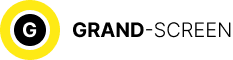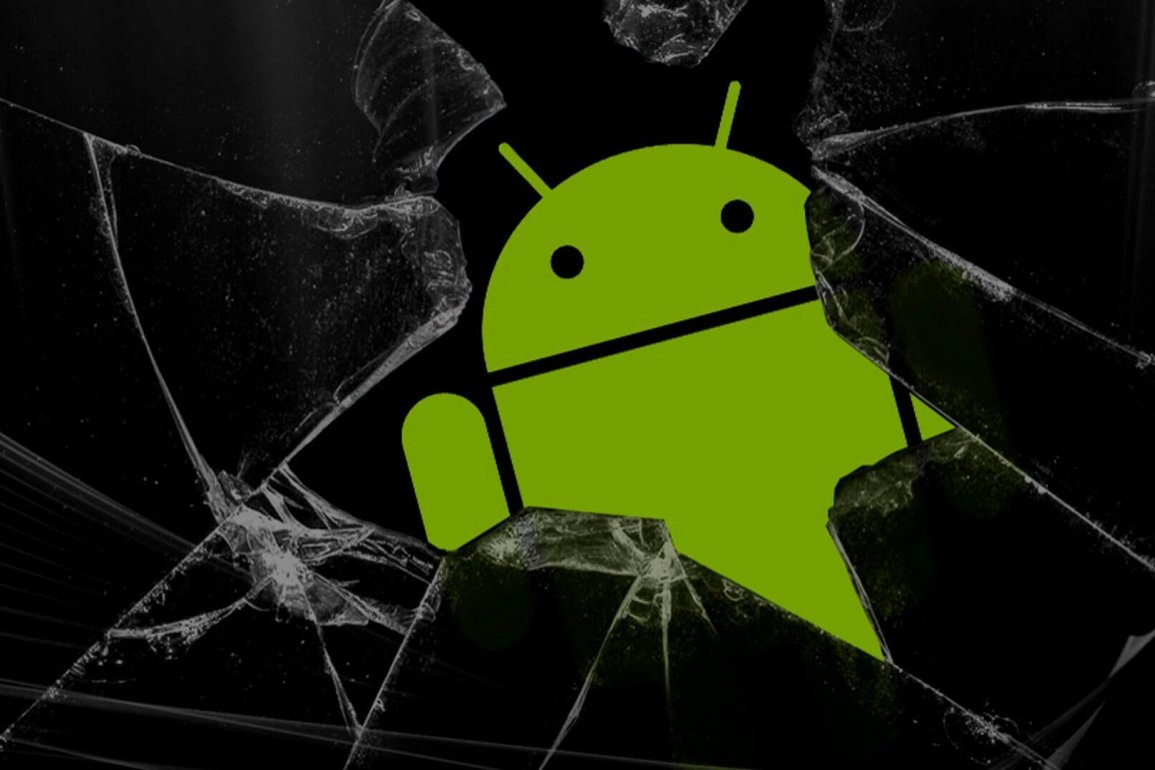Taking a screenshot on your Android device is a quick and easy way to capture what’s on your screen. You can use screenshots to share information with friends, save instructions, or document a bug.
There are a few different ways to take a screenshot on Android, depending on your device and Android version. In this article, we’ll show you how to take a screenshot using the most common methods.
How to Take a Screenshot Using Hardware Buttons

The most common way to take a screenshot on Android is to use the hardware buttons on your device. To do this, follow these steps:
- Open the screen you want to capture.
- Press and hold the Power button and the Volume Down button at the same time.
- You’ll hear a shutter sound and see a notification that the screenshot has been taken.
- The screenshot will be saved in your device’s gallery app.
How to Take a Screenshot Using a Gesture
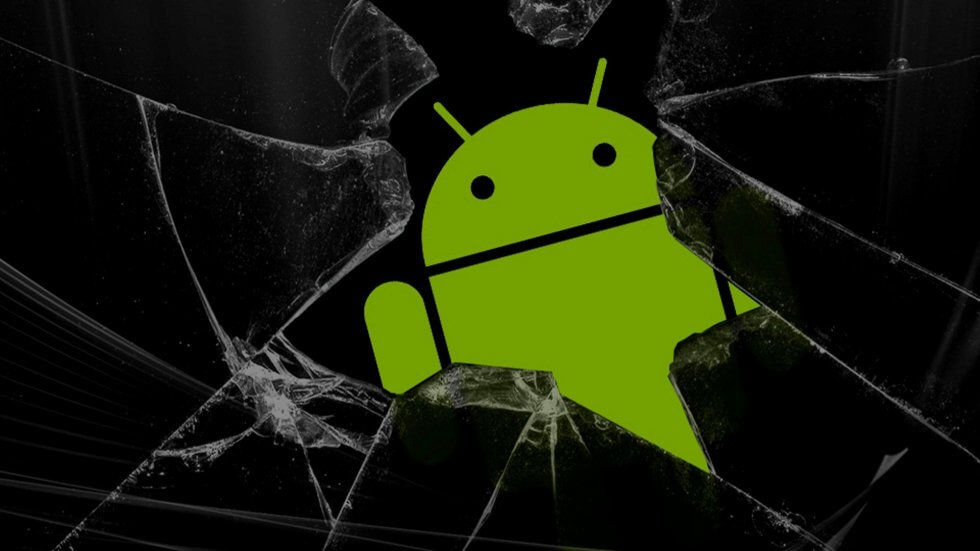
If your device runs Android 11 or later, you can also take a screenshot using a gesture. To do this, follow these steps:
- Open the screen you want to capture.
- Quickly swipe down from the top of the screen with three fingers.
- You’ll hear a shutter sound and see a notification that the screenshot has been taken.
- The screenshot will be saved in your device’s gallery app.
How to Take a Screenshot of a Specific Part of the Screen

If you only want to capture a specific part of the screen, you can use the Smart Select feature. To do this, follow these steps:
- Open the screen you want to capture.
- Press and hold the Power button and the Volume Down button at the same time.
- When the screenshot preview appears, tap Smart Select.
- Use your fingers to select the part of the screen you want to capture.
- Tap Done.
- The screenshot will be saved in your device’s gallery app.
How to Take a Long Screenshot
If you want to capture a long page or a scrolling web page, you can take a long screenshot. To do this, follow these steps:
- Open the screen you want to capture.
- Press and hold the Power button and the Volume Down button at the same time.
- When the screenshot preview appears, tap Scroll capture.
- Use your fingers to scroll down the screen.
- When you’re finished scrolling, tap Done.
- The screenshot will be saved in your device’s gallery app.
Taking a screenshot on your Android device is a simple process. By following the steps in this article, you can easily capture what’s on your screen and share it with others.